Why Does My Android Phone Keep Vibrating When Nothing’s Happening?
Why Does My Android Phone Keep Vibrating When Nothing’s Happening?
5 Answers
Unexplained vibrations on Android phones typically stem from software glitches, notification misconfigurations, or flawed haptic settings. To resolve this, follow these structured steps:
Identify and disable problematic apps
Recently installed apps may trigger phantom vibrations even when notifications are disabled. Navigate to Settings > Notifications > See All Apps, select suspicious apps, and toggle off all notification categories. Clear app cache/data or restart the device to terminate background processes causing erratic vibrations.
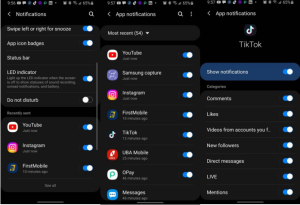
Disable haptic feedback
Unnecessary vibrations often originate from system interaction feedback. Go to Settings > Sound & Vibration > System Sound/Vibration Control (or “Vibration & Haptics”), then disable vibrations for keyboards, keypads, and touch responses.
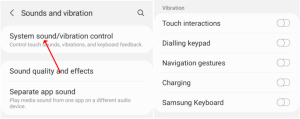
Restart your device
A reboot clears RAM, terminates glitched processes, and resolves transient software errors. Press and hold the power button, select Restart/Reboot, and allow the device to fully reboot.
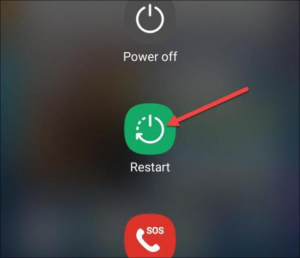
Factory reset (last resort)
If vibrations persist, backup critical data and perform a factory reset (Settings > System > Reset options). This eliminates deep-seated software conflicts but erases all user data.
Note: Persistent vibrations after these steps may indicate hardware issues (e.g., faulty motor). Consult manufacturer support if suspected.
If your Android phone vibrates for no reason, it can be pretty frustrating. Here are some possible causes and fixes:
Software-related causes and solutions:
- Application issues:
- Excessive notifications: Apps might be sending you more notifications than necessary even when you’re not using them, which causes the phone to vibrate. Apps like WhatsApp, Facebook, and Instagram are known for this. To fix it, go to the app’s notification settings and turn off the vibration for these notifications. You can do this by opening the Settings app, tapping ‘Apps’ or ‘Application Management,’ selecting the troublesome app, tapping ‘Notifications,’ and toggling off the vibration option.
- Malfunctioning apps: Poorly designed apps might send notification signals even when there’s no reason, causing random vibrations. If you think a specific app is the culprit, try uninstalling or updating it. Stick to well-reviewed apps from trusted sources to avoid this problem.
- Background apps: Some background apps might be triggering vibrations due to their activity. Close all background apps to see if that solves the issue. Just open the Settings app, tap ‘Apps’ or ‘Application Management,’ and swipe to view all running apps. Close them one by one.
- System issues:
- System glitches: Sometimes, different software components clash or the operating system has errors, leading to random vibrations. A simple restart often fixes this. Press the Power button and select ‘Restart.’ This clears background processes and reloads system apps.
- Outdated software: If your Android system or apps are outdated, they might encounter bugs causing unnecessary vibrations. Head to the Settings app, tap ‘System’ or ‘About Phone,’ and then ‘Software Update’ or ‘System Update’ to check for and install any available updates.
- Haptic feedback: If haptic feedback is enabled, even light touches on the screen or keyboard can trigger vibrations. Go to Settings > Sound & Vibration and turn off all vibration options related to haptic feedback like ‘Touch Feedback’ or ‘System Haptics.’
Hardware-related causes and solutions:
- Vibration motor issues: A malfunctioning vibration motor might cause continuous or random vibrations. If your phone still vibrates after trying software fixes, the motor might be faulty. Use diagnostic tools to check its status or take the phone to a repair shop.
- Sensor problems: Faulty sensors might send incorrect signals to the system, causing unexpected vibrations. For instance, a broken proximity sensor might think the phone is near your ear and trigger vibrations. Sensor issues usually need professional repair, so visit an authorized service center.
Other possible causes and solutions:
- Low battery alert: Some Android phones vibrate to warn about critically low battery levels. Check if there’s an option to disable this in the Settings app under ‘Battery.’
- Phantom Vibration Syndrome: Sometimes, you might feel your phone vibrating even when it’s not. This is called Phantom Vibration Syndrome, where your brain tricks you into thinking the phone is vibrating due to habit or anticipation. Reducing your phone reliance and lowering notification expectations might help.
- Network issues: Bad or unstable network connections can make your phone vibrate as it tries to reconnect. Move to an area with better network coverage or check with your carrier for any network issues.
- Accessories interference: Some third-party accessories, like cases or chargers, might interfere with the phone’s hardware, causing random vibrations. Try removing any accessories to see if the problem goes away. If it does, consider replacing the accessory with a better-quality one.
There you go! Hopefully, these tips help you identify and fix whatever’s making your phone vibrate for no reason. Good luck!
Alright, so your Android phone’s acting all creepy and vibrating for no obvious reason. I get it—it’s annoying! There could be a bunch of reasons for this little hiccup, from app notifications sneaking through to some funky hardware problem. Let’s dig in and see what could be going down.
What’s Causing These Odd Vibrations?
- App Notifications: Seriously, apps love to bug us with notifications. Even if you think you’ve shut them all off, they might still buzz you with background updates or alerts. This includes the usual suspects like social media alerts and messaging blips.
- System Alerts: Sometimes your phone vibrates due to alerts that don’t bother to appear on your screen. Low battery grumbles, network headaches, or those sneaky software updates can all trigger a buzz.
- Haptic Feedback Settings: If your haptic feedback is turned on, your phone might vibrate when you do something as simple as typing. Sometimes it gets a little trigger-happy if settings are off.
- Malware or Rogue Apps: Downloading apps from sketchy sources? Bad news—they can throw malware into the mix, messing with the vibration motor, especially during critical actions.
- Hardware Issues: Maybe the vibration motor is having a bad day. If it’s out of whack or damaged, you might feel those unwelcome vibrations.
- Phantom Vibration Syndrome: Yep, this one’s in your head. It happens when you imagine the phone vibrating, a common twitch among us phone junkies.
- Sensor Malfunctions: Your phone’s sensors like the accelerometer might be misbehaving, sending wrong signals that start those vibrations.
- NFC or Bluetooth Interference: Weird interactions from NFC or Bluetooth jittering poorly can lead to an unexpected shake.
Getting Rid of Those Random Vibrations
Time to tackle this mystery! Here’s how to sort out those pesky vibrations:
- Restart Your Phone: Honestly, it works wonders sometimes. Give your phone a quick restart and see if the problem clears up.
- Check Notification Settings:
- Jump into Settings > Notifications.
- Check which apps are chatty and turn off any vibrations you think are bothering you.
- Wipe out old notification history if you can (Android 12+).
- Disable Haptic Feedback:
- Head over to Settings > Sound & Vibration.
- Switch off the haptic options under Vibration & Haptics.
- Close Background Apps: Have a peek at what’s running in the background and shut down apps that might be causing a ruckus.
- Update Software and Apps:
- Navigate to Settings > Software Update to keep your OS fresh.
- Make sure all apps are updated through Google Play Store.
- Scan for Malware: Bust out some legit security software like Malwarebytes to sniff out any dodgy apps.
- Test Hardware Components:
- Check out the diagnostic options in Developer Tools (like #0# on Samsung).
- If the vibration motor is acting up there, think about getting it fixed for real.
- Factory Reset as a Last Resort: If all else fails, wipe the slate clean with a factory reset—but backup your stuff first!
- Seek Professional Help: Still vibing? Time to call in the pros at an authorized repair joint.
By running through these steps, you should get a handle on those random vibrations and start feeling more on top of things.
On the bright side, going through this can teach you a ton about managing your device more effectively!
Have you ever noticed your Android phone vibrating for no apparent reason? It can be annoying, right? Let me break down why that might happen and some quick fixes for it.
Alright, first up—those dang software settings and pesky notifications. Sometimes, settings are just set up all wrong. You might have touch feedback or notification vibrations switched on without realizing it. Certain apps, like social media or email, are super eager to vibrate at the slightest notification—even if you’re not actively using them.
So here’s the deal: pop into your settings and check those vibration settings. You want to head to Settings, find Sound & Vibration, and then Vibration settings. Turn off things that bug you, like touch feedback or unnecessary keyboard vibrations. Also, check out your app notifications under Settings > Apps > [App Name] > Notifications and shut off vibration triggers for apps that aren’t super important.
Now, if your phone’s making random vibrations thanks to system glitches or bugs, here’s what to check. If you’re using an old version of Android, bugs might cause unwanted vibrations. Plus, temporary files or app data might mess with your phone’s vibration commands.
Here’s how you tackle that: keep your Android up-to-date by going to Settings > System > System Update. You can also clear out the cache by hopping into Recovery Mode and picking Wipe cache partition. And if nothing else works, you might have to factory reset the device. But definitely back up your data first! Then head to Settings > System > Reset > Factory data reset.
Onward to app crashes or ANR errors. Ever had an app freeze up and your phone freaks out a bit? That’s what’s called ANR (Application Not Responding), and it can cause vibrations. Some apps working behind the scenes might misuse vibration permissions, too.
To suss things out, boot into Safe Mode by long-pressing the power button, hitting Power off, then tapping OK. If your phone chills out in Safe Mode, you might want to ditch a troublesome third-party app. Then check app permissions under Settings > Apps > [App Name] > Permissions and revoke vibration access for dodgy apps.
Finally, hardware issues might be causing all this vibration chaos. If your vibration motor is on the fritz or some parts inside your phone aren’t sitting right, that could be the culprit. Battery or connection problems could shake things up too.
To investigate, try using diagnostic tools from the phone maker to run some tests—Huawei’s HiCare or Samsung’s Members App are good calls. Or, if all else fails, swing by a service center to get things looked over. And remember, if your battery’s swelling or aging, it might be time for a replacement.
For the tech-savvy crew, there are advanced debugging tips. You could check ADB logs by connecting your phone to a computer. Run adb logcat | findstr "Vibrator" to see what’s setting off those vibrations. Peek at system-level configurations if you have root access, but that’s a deeper dive that isn’t for everyone.
Just a few bits of advice: keep tabs on app permissions and shut off the ones you don’t need. Steer clear of unofficial firmware—it can throw your Android out of whack. And if you’re still stumped, reach out to support for some expert help.
No more random buzzes—hopefully, this helps you get back to a peaceful phone experience!
Ever find your Android phone buzzing and not have the foggiest idea why? You’re not alone! It can be a real head-scratcher, so let’s dig into some potential reasons and fixes.
First off, check those notification settings. Sneaky apps sometimes vibrate without you seeing any notification pop up. Dive into your settings by hitting up: Settings > Apps & notifications > See all apps. Give each app a once-over to ensure none of them are doing the sneaky vibrate trick without your permissions.
Then there’s the whole system update scene. Sometimes, your phone might vibrate because of system updates or alerts. Make sure your device is up to snuff by heading to Settings > System > System updates. You don’t want your phone whispering about updates you haven’t caught yet!
Now, on to accessibility features. These helpful tools might be giving your phone a case of the jitters with vibrational feedback settings. If that’s the culprit, you’ll find what you need in Settings > Accessibility. Adjust as your fingers see fit!
Oh, and don’t forget about background apps that could be running amok. This is another hotspot where vibrations could be originating from. Check which apps are hogging resources by visiting Settings > Apps & notifications > App info.
Keep your guard up against malware or sketchy third-party apps. That random buzzing might be a sign of some unwanted hitchhikers in your phone. Run a scan using a trusted antivirus app to chase them away.
And here’s a thought—maybe your phone took a tumble? Physical damage or loose bits inside could also start random buzzing. Give your phone a good once-over for any bumps or cracks that need a professional’s touch.
Hopefully, these tips help you track down what’s bothering your device. If things are still iffy, maybe it’s time to drop a line to the manufacturer’s customer support. They might have some secret tricks up their sleeve.
