Why Isn’t My Phone Vibrating When It’s on Silent?
Why Isn’t My Phone Vibrating When It’s on Silent?
5 Answers
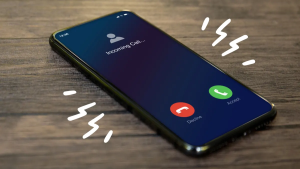
Do Not Disturb/Focus Mode Enabled
Ensure “Do Not Disturb” or Focus Mode is disabled, as these features may suppress vibrations even in silent mode.
Accessibility Settings Override
Check vibration controls under Accessibility settings. Specific options like “Vibration Alerts” might be disabled there.
Software Update Impact
Recent system updates can reset vibration preferences. Revisit sound/haptic settings post-update to reconfigure vibrations.
Hardware Motor Failure
If troubleshooting settings and restarting don’t resolve the issue, the vibration motor (haptic engine) likely requires professional repair.
When your phone isn’t vibrating on silent, it can be quite inconvenient. Let’s dive into why this might be happening and how to fix it.
Possible Reasons
- Settings Issues:
- Vibration Function Disabled: Sometimes, it’s just a matter of the vibration setting being turned off. On an iPhone, if the “Vibration” option is disabled in Settings, it won’t vibrate in silent mode. Same goes for Android – if vibration isn’t enabled for calls and notifications in the sound settings, your phone’s gonna stay silent.
- Vibration Pattern Settings: If you’ve set a custom vibration pattern to “None,” even if the vibration is enabled, it won’t work.
- Do Not Disturb Mode or Focus Mode: These modes can also mute your vibrations. When “Do Not Disturb” or a focused mode like Sleep is on, vibrations for calls and notifications might be turned off.
- Software Issues:
- System Glitches or Incompatibilities: After updating your phone’s operating system, software glitches can mess with the vibration function. People have had their iPhones stop vibrating after an iOS update, for example.
- App-Specific Issues: Some apps might have vibration disabled by default or due to bugs, causing no vibration alerts even when the phone’s set to vibrate.
- Hardware Issues:
- Faulty Vibration Motor: If your phone’s vibration motor is on the fritz due to wear and tear or physical damage, it simply won’t vibrate.
- Volume Button or Mute Switch Problems: Issues with the physical mute switch or volume buttons can also prevent your phone from vibrating.
Solutions
- Check and Adjust Settings:
- Enable Vibration Function: Go to your phone’s settings. On iPhones, head to Settings > Sounds & Haptics > Vibration and make sure it’s on. For Android, look in Sound or Sound & Vibration settings to ensure vibration for calls and notifications is enabled.
- Modify Vibration Patterns: On iPhones, go into Settings again, then Sounds & Haptics, and select a standard vibration pattern. On Android, you can tweak the vibration intensity for different alerts.
- Disable Do Not Disturb Mode and Focus Mode: For iPhones, open the Control Center and tap the Focus icon to turn off Do Not Disturb. On Android, check and disable Do Not Disturb in the settings.
- Software Troubleshooting:
- Restart the Phone: Sometimes, all your phone needs is a quick restart to clear minor glitches. Hold the power button and follow the reboot instructions.
- Update the System: Check for updates to your phone’s operating system. Updating to the latest version can often fix bugs causing the vibration issues.
- Update or Reinstall Apps: If a particular app isn’t vibrating, try updating it. If that doesn’t work, uninstall and reinstall the app.
- Hardware Repair:
- Test the Vibration Motor: For Android users, dial #0# to access the service menu and test the vibration motor. If there’s no service menu on your device, download a vibration testing app. If it still doesn’t work, contact a repair center.
- Inspect Volume Buttons and Mute Switch: Look for any stuck or malfunctioning buttons or switches. If something’s not right, you might need a repair service.
Remember, these tips can help get your phone back to vibrating when it should. If none of these work, it might be time to get professional help.
If you’re wondering why your phone isn’t giving you that little vibration when it’s on silent, there could be a few reasons behind it, and I’ve got you covered with some tips to help fix it.
1. Double-Check the Silent Mode
Start by making sure your phone’s actually in silent mode. Flip that mute switch on the side of your iPhone. If you see an orange bit, you’re good—it’s in silent mode. But hey, just being in silent mode isn’t enough; the vibration needs to be turned on.
2. Turn on Vibration for Silent Mode
Next up, let’s make sure vibration’s enabled when you have the phone on silent:
- Hop over to Settings > Sounds & Haptics.
- Find the “Vibrate” section. Is “Vibrate on Silent” switched on? Do the same for “Vibrate on Ring” if you feel like it.
3. Check That Do Not Disturb Setting
This sneaky setting sometimes gets in the way:
- With DND switched on, calls and notifications don’t make a peep — unless you’ve set exceptions.
- Take a peek: swipe down to access Control Center and see if the crescent moon’s glowing. If it is, give it a tap to turn off DND.
4. Pump Up the Volume
Can’t forget the volume settings:
- Even though it’s silent, your ringer volume can mess with alerts.
- Go to Settings > Sounds & Haptics, and push that Ringer and Alerts slider up a bit.
5. Peek Into Accessibility Settings
Head into Accessibility settings; it might surprise you:
- Go to Settings > Accessibility > Touch.
- Ensure “Vibration” is on. Sometimes it gets turned off accidentally.
6. Give Your Phone a Fresh Start
Honestly, a restart can work wonders:
- Press the side button and a volume button until you see the power-off slider.
- Slide it to power down your phone, wait a bit, then switch it back on.
7. Keep Your Software Updated
Don’t sleep on updates—they fix a lot of quirky issues:
- Check for any new software by going to Settings > General > Software Update.
- If there’s an update waiting, download it. It could solve the problem.
8. Hit the Reset Button
If you’re still stuck, resetting all settings might help:
- This brings everything back to default but doesn’t erase your stuff.
- Navigate to Settings > General > Transfer or Reset iPhone > Reset > Reset All Settings.
9. Could It Be Hardware?
Still no vibes after all this:
- It might be the vibration motor giving you grief.
- Head to an Apple Store or an authorized service provider for a quick check-up and repair.
So there you have it! If your iPhone’s not vibrating when it’s on silent, it’s probably down to one of these things: settings being off (silent/vibration), Do Not Disturb is messing things up, low volume, or hardware troubles. Try these steps to suss out what’s going on. Hope you get it sorted soon!
If you’re not getting any buzz on silent, it’s usually about settings not being right or something’s turned off—have a look there first, before you freak out about hardware issues.
So, your phone isn’t vibrating on silent mode, huh? That’s a drag! There could be a bunch of reasons for this, from settings that got messed up to a glitchy system. Let’s dive into what’s going on and how to fix it one step at a time.
\n
First up, let’s talk settings. Sometimes, your phone treats sound and vibration as separate things. Even if you’ve got silent mode on, you might need to turn on vibration manually.
\n
- \n
- For Android: Head over to Settings, then Sound & Vibration, and tap on Vibration & Haptics. Switch on Vibrate for calls and notifications.
- For iPhone: Jump into Settings, then Sounds & Haptics, and make sure Vibrate on Silent is on.
- Some apps like WhatsApp or Messenger have their own vibe settings. Crack open the app settings and double-check those.
\n
\n
\n
\n
Next, some phones are a bit too eager to be quiet. In silent or Do Not Disturb mode, they might kill the vibe (literally).
\n
- \n
- Do yourself a favor: drag down that notification panel and flick off Do Not Disturb. If you’re on an iPhone, give that physical mute switch a little toggle.
\n
\n
Battery savers can also be the culprits. They tend to silence vibrations to stretch out your battery life.
\n
- \n
- For Android: Swing by Settings and dive into Battery settings. Turn off the Battery Saver.
- For iPhone: Head to Settings, find Battery, and switch off Low Power Mode.
\n
\n
\n
We can’t leave out those pesky software glitches. They love to mess with your phone’s mojo.
\n
- \n
- Sometimes, just restarting your phone will set things straight.
- Check for system updates while you’re at it—those updates can iron out all kinds of weirdness.
- If you’re on Android, you can boot into Safe Mode. Hold the power button, then choose Restart in Safe Mode. If your phone vibrates then, a third-party app could be the troublemaker.
\n
\n
\n
\n
And let’s not overlook the possibility of hardware issues. If settings are a-okay but things still aren’t shaking, the motor might be on the fritz.
\n
- \n
- You can run a test to see if that’s the case:
- Android: Dial
*#0*#to open the diagnostic menu and tap on Vibration. - iPhone: Use an app like Phone Check & Test to give your hardware a once-over.
- If all else fails, hit up the repair shop.
\n
- \n
\n
\n
\n
\n
\n
Before you throw in the towel, consider a few weird scenarios:
\n
- \n
- That bulky phone case? It might be dampening the effect. Take it off and see what happens.
- Some apps override settings without you even knowing it. Make sure they’re playing nice.
- Factory reset is the final frontier. Back up your stuff and reset to clear out software gremlins.
\n
\n
\n
\n
One last thing: If you’re still stumped, your phone’s user manual or the manufacturer’s website might have the golden ticket. Some phones offer super specific vibration tweaks, like the Sound Assistant for Samsung or Accessibility settings on Pixel.
\n
By trying these out, you can probably nail down the issue without too much hassle.
Okay, so your phone’s acting up and not vibrating in silent mode? That’s a bummer! Here’s what might be going on and how you can set things right:
1. Check Vibration Settings: First up, make sure your phone’s vibration settings aren’t being dodgy. For iPhone users, take a stroll through Settings > Sounds & Haptics > Vibrate on Silent. Android folks, you want to hit up Settings > Sound & vibration and see if it’s all ticked off there.
2. Restart Your Phone: Sometimes, all your phone needs is a quick reboot. Restarting it might help shake off any temporary software bugs making it act all weird.
3. Update Software: Now, this is a classic move—keep your software updated. Sometimes, all it takes is a software update to iron out those creases. iPhone users, head over to Settings > General > Software Update. And if you’re on Android, check under Settings > System > System Update.
4. Check for Physical Damage: Did your phone take a tumble recently or have a little swim? Possible damage to the vibration motor could be the culprit here. It might need a pro to fix it up.
5. Reset Settings: If nothing’s working, this might just do the trick. Resetting all the settings should clear out any stubborn issues. On iPhone, tap your way to Settings > General > Reset > Reset All Settings. For Android, it’s Settings > System > Reset options > Reset all settings.
6. Verify Third-Party Apps: Some apps have a knack for messing with your phone’s mojo. It wouldn’t hurt to remove any apps you recently installed that might be causing this hiccup.
If you’re still stuck, it might be time to get in touch with your phone manufacturer’s customer support. They’ve got the heavy-duty troubleshooting know-how.
