Why Is My iPhone Showing as Offline in Find My iPhone?
Why Is My iPhone Showing as Offline in Find My iPhone?
5 Answers
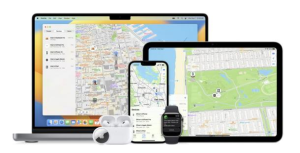
Your iPhone may show as “Offline” in Find My iPhone due to these key reasons:
Device Powered Off or Dead Battery: If your iPhone is manually turned off or the battery is depleted, it cannot connect to the Find My network or transmit its location.
No Active Internet Connection: The device requires Wi-Fi or cellular data to communicate with iCloud. Absent these, it enters offline mode even if physically nearby.
Location Services Disabled: If Location Services is turned off globally (via Settings > Privacy & Security > Location Services), or specifically disabled for Find My iPhone, location sharing is blocked.
Temporary Network Glitches: Airplane mode activation, unstable signals, or server issues can interrupt connectivity. Toggling network settings may resolve this.
Incorrect iCloud Configuration: Using multiple Apple IDs or failing to enable Find My iPhone in iCloud settings (Settings > [Your Name] > Find My) prevents tracking.
When your iPhone is offline in the “Find My iPhone” feature, it means that the device is unable to communicate with Apple’s Find My network to provide its location. Here’s what might be going on and some tips on how to fix it:
Reasons:
- Power Issues:
- Dead Battery: The most common reason for your iPhone being offline is a drained battery. If you forgot to charge it overnight, it’ll show as offline.
- Powered Off: If your iPhone is turned off, it just can’t connect to the Find My network.
- Network Connection Problems:
- No Internet Connection: Without Wi-Fi or cellular data, your iPhone can’t update its location. Think if you’ve been somewhere remote lately.
- Airplane Mode Enabled: Airplane Mode cuts off all network connections, making your phone appear offline. Maybe you enabled it during a flight and forgot to turn it off.
- SIM Card Issues: If the SIM card is removed, the phone can’t connect to the internet. This is a common trick if the phone was stolen.
- Weak Network Signal: Poor reception can mess with your phone’s ability to communicate its location.
- Settings and System Problems:
- Location Services Disabled: If Location Services are off, Find My iPhone can’t find your phone. Sometimes we turn off settings for privacy or by mistake.
- Incorrect Date and Time Settings: Wrong date or time settings can disrupt sync with Apple’s servers.
- System Glitches: Software bugs or crashes can stop Find My iPhone from working correctly.
- Other Reasons:
- Recovery Mode or DFU Mode: If your iPhone is in these modes, it can’t connect to Find My iPhone.
- No Find My Support in Certain Areas: Some regions don’t support the feature.
- Device Offline for Over 24 Hours: If your phone hasn’t connected to the internet for over 24 hours, it’ll show as offline unless the “Send Last Location” feature is enabled.
Solutions:
- Check Power Status:
- If the battery’s dead, just plug your iPhone into a charger. Once it’s powered back up, it should update its location.
- If it’s turned off, switch it back on and wait for it to reconnect.
- Inspect Network Connection:
- Turn off Airplane Mode and make sure Wi-Fi or cellular data is on. Move to an area with better coverage if needed.
- If the SIM card seems to be the issue, get in touch with your carrier.
- Review Settings:
- Go to Settings > Privacy & Security > Location Services and check that these are enabled.
- Check date and time settings in Settings > General > Date & Time. Turn on the “Set Automatically” option.
- Update System and Restart Device:
- Make sure your iOS is up to date via Settings > General > Software Update, then restart your phone.
- Use Other Features of Find My iPhone:
- Play Sound: Even if offline, you can make your phone emit a loud sound if it’s nearby.
- Enable Lost Mode: This will lock your device and display a message with your contact info.
- Notify When Found: Activate this feature to get a notification when your iPhone reconnects to the internet.
- Seek Help from Others:
- If you suspect someone else has your phone, ask them to check if it’s turned on and connected to the internet.
- Contact Carrier or Authorities:
- If all else fails and you can’t locate your device, contact your carrier for assistance or report it to the police with the IMEI or serial number.
Hopefully, one of these tips helps you find your iPhone or at least understand why it’s showing as offline.
Ever opened up the Find My app and found your iPhone stubbornly offline? Yeah, me too. It can be a bit of a panic moment, but understanding why it happens can actually save you a lot of hassle.
Why Your iPhone Might Be Taking a Nap
- Battery Blues: Your iPhone might be out cold simply because its battery hit rock bottom. When it’s drained, it’s basically a paperweight until you feed it some juice.
- Internet AWOL: For your iPhone to report in, it needs an active internet connection. No Wi-Fi? Data turned off? Your device is like a ghost in the machine—unreachable.
- Send Last Location Care Package: If you’ve switched on “Send Last Location,” it helps a little by sending its last known hangout spot before going offline. But after 24 hours of no connection, it’s radio silence again.
- Airplane Mode Shenanigans: Got Airplane Mode on? That’s gonna switch off all those handy wireless communications. So you might see where it was before, but not where it is now.
- Location Services on Leave: If location services are off, Find My literally can’t find squat. Head to your settings and make sure they’re on for Find My.
- Limited Local Coverage: Some places haven’t jumped on the Find My bandwagon due to either technical hoops or local laws. If you misplaced your phone there, it might stay offline.
- Software Drama: Occasionally, software glitches are out there just to mess with us. Updating your iPhone usually helps sort these hiccups out.
- Factory Reset Woes: If someone pulled a factory reset without bringing back Find My, it’s a real ‘gone fishing’ situation for your iPhone in the app.
Getting Your iPhone Back Online
Alright, let’s tackle this offline situation:
- Battery Check: First thing, see if your iPhone’s got any power left and if it’s even on.
- Internet Hunt: Double-check if your Wi-Fi or data is active and ready to roll.
- Play Sound Trick: Go for the Play Sound option in Find My—if it’s pending, it’ll chime in as soon as it connects.
- Activate Lost Mode: Turn on Lost Mode, which locks your phone and lets you give anyone who finds it a shoutout message with your contact info.
- Turn on Alert Mode: Get notified as soon as your phone resurfaces online.
By working through these tips and knowing why your iPhone’s off the radar, you’re in a good spot to track it down or keep it secure.
Why Is My iPhone Offline in Find My iPhone?
Ah, the dreaded “offline” message when trying to locate your iPhone using Find My iPhone. It’s like trying to find Waldo! Several sneaky culprits might be causing this hiccup, from a simple connectivity issue to possible hardware glitches. Let’s dive into some reasons—and yes, solutions—to get your phone back on the radar.
1. Device Is Powered Off or Dead Battery
The first culprit might be that your phone just tapped out. If it’s powered off or the battery’s flat as a pancake, you can’t reach it.
How to fix it:
- Get it juiced up: Plug your iPhone in and grab a coffee while it revives itself from the dead. Wait a bit if it was completely drained.
- Inspect for damage: Give a peek to your charging paraphernalia for any signs of a beat-up situation. Try a different charger or go for wireless charging if you can.
- Restart magic: If nothing lights up even after charging, a forced restart might be your knight in shining armor:
- iPhone 8 and later: Quick tap the Volume Up, then Volume Down, and hold the Side button until you spot that glorious Apple logo.
- iPhone 7/7 Plus: Press that Side + Volume Down for more than 10 seconds.
- iPhone 6s and earlier: Press Home + Side for that magical 10+ seconds.
2. Network Connectivity Issues
Offline might mean your iPhone’s giving you the silent treatment due to Internet connection woes.
How to fix it:
- Double-check your connection: Ensure Wi-Fi or cellular data is on. Load up a website or app to test it.
- Say “bye” to Airplane Mode: Swipe down (or up, depending on your iPhone model) and get rid of that airplane symbol in the Control Center.
- Network settings refresh: Go to Settings > General > Transfer or Reset iPhone > Reset > Reset Network Settings. Heads up: your saved Wi-Fi passwords will take a hike.
- Try hopping networks: Connect to another Wi-Fi or switch to cellular if your current connection’s acting up.
3. Software Glitches or Outdated iOS
Sometimes, it’s just your iPhone being picky about outdated software.
How to sort it:
- Freshen up the iOS:
- Head over to Settings > General > Software Update.
- Give that update a cozy new home on your phone.
- No harm in a force restart: Remember those nifty restart combos from earlier? Try them out.
- Keep Find My iPhone switched on:
- Pop into Settings > [Your Name] > Find My > Find My iPhone.
- Double-check to make sure that Find My iPhone and Enable Offline Finding are switched on.
4. Incorrect Apple ID or iCloud Settings
If you’re signed out, well, that’s like trying to call into thin air.
Here’s what you do:
- Check your Apple ID:
- Wander into Settings > [Your Name].
- Ensure the email lines up with the one you use for Find My iPhone.
- Don’t just stand there—sign back in:
- Hit Sign Out, then come back home with your Apple ID.
- Boost security with two-factor authentication:
- In Settings > [Your Name] > Password & Security, activate 2FA to give your account a fortress-like strength.
5. Device Was Erased or Removed from Your Account
If your iPhone went rogue and got erased or removed from your account, it’s now flying under the radar.
How to handle it:
- Check if it’s listed:
- Jump online and sign in.
- If it’s MIA, someone might’ve given it the boot.
- Report it as a gonner: If theft has entered the chat, ring up your carrier and the cops. Remember, once erased, it’s nearly impossible to track unless linked to your Apple ID.
6. Incorrect Date & Time Settings
Time may not wait for anyone, but incorrect settings can mess with your iPhone’s connection.
Here’s the fix:
- Pop into automatic mode:
- Navigate to Settings > General > Date & Time.
- Flick that Set Automatically switch on.
7. Activation Lock or Restrictions
If parental controls or Screen Time have locked things up tighter than Fort Knox, Find My iPhone might be grounded.
What to do:
- Give the restrictions the boot:
- Head to Settings > Screen Time > Content & Privacy Restrictions > Location Services.
- Make sure Allow Changes is turned on.
8. Hardware Failure
Oh boy, if antennas or logic boards are throwing tantrums, this could be why your phone is off the grid.
Ways to tackle it:
- Diagnostics duty: Use Apple’s built-in diagnostic tool, or hit up Apple Support for more info.
- Get professional help: Schedule a visit to the Apple Store or an authorized provider to see what’s up inside your phone.
What to Do If All Solutions Fail?
- Track the last known whereabouts: Find My iPhone might just have its last known location saved up just for you.
- Turn on notifications: Set the app to notify you when your phone decides to reconnect.
- Apple Support is your friend: They can guide you through a repair or replacement if it’s a hardware fault.
Well, there you have it! Try tackling these common issues from the simple fixes like charging or checking networks to more advanced steps such as resetting software. With any luck, your phone will be back on the grid in no time.
So, your iPhone has decided to go rogue and show up as ‘offline’ in the Find My iPhone? Don’t worry; there could be a bunch of reasons behind its disappearing act.
Powered Off: Probably the easiest culprit—your phone is off or the battery’s dead. Yep, that’s one surefire way to make it vanish from the grid.
Airplane Mode: Ever tapped that little airplane icon? It shuts off all connections, basically putting your phone on ‘do not disturb’ mode—no internet, no updates.
No Internet Connection: Whether it’s a sketchy Wi-Fi signal or drained cellular data, without that internet lifeline, Find My iPhone is left hanging.
Location Services Disabled: If your location services or Find My iPhone are turned off, well, you’re playing hide-and-seek with your own device.
Software Madness: Sometimes, the software has a mind of its own. Outdated version or weird glitches can mess with connectivity.
Getting That Phone Back:
- Activate “Notify When Found”: The Find My app can send you a ping when your runaway iPhone checks back into the network.
- Check Last Known Hangout: The app can spill the beans on where your iPhone was last seen before its grand exit.
- Use Your Apple Tribe: Check on your phone using other Apple gadgets like your iPad or Apple Watch. It’s worth a shot!
- Carrier Love: Some carriers offer tracking services, which can be super handy if the phone has actually gone missing.
Honestly, these tips have helped ease my nerves more than once. With a pinch of patience and a dash of luck, you’ll likely see your phone popping back online soon!
