How Come My iPhone Isn’t Vibrating for Text Messages?
How Come My iPhone Isn’t Vibrating for Text Messages?
5 Answers
If your iPhone isn’t vibrating for text messages, it’s often due to misconfigured settings, software glitches, or minor hardware issues. Based on common fixes, here are four practical solutions to restore vibration functionality.
- Toggle the Silent Switch: Test the physical mute switch on your iPhone’s side by flipping it on and off 2-3 times. This simple action can reset minor vibration errors, as it forces the device to re-detect silent mode status—sometimes resolving unexplained failures.
- Enable Always Play Haptics: Ensure vibrations activate in all scenarios by navigating to Settings > Sounds & Haptics > Haptics > Always Play. Misconfigured haptics are a frequent culprit, especially if set to limited modes; this adjustment guarantees consistent vibration for notifications like texts.
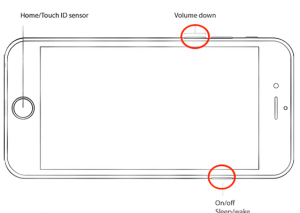
- Force Restart Your iPhone: Perform a hard reset by holding the Sleep/Wake and Home buttons simultaneously (or Volume Down + Sleep/Wake for iPhone 7 and later) for about 10 seconds until the Apple logo appears. This clears temporary software bugs that might disrupt haptic feedback without deleting data.
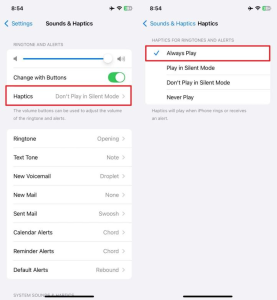
- Update iOS to the Latest Version: Outdated software can cause vibration issues. Go to Settings > General > Software Update, download and install any available updates, then restart your iPhone. Updates often include patches for haptic bugs, improving overall stability.
If these steps don’t resolve the problem, it could indicate a hardware fault, such as a damaged vibration motor, which may require professional repair.
If your iPhone 16 isn’t vibrating when you get a text, it’s usually due to a simple setting being turned off. Here’s how to fix it:
1. Check Vibration Settings for Text Messages
The most common cause is that the vibration setting for text messages is turned off. Just follow these steps:
-
Open Settings on your iPhone.
-
Tap Sounds & Haptics (or Sounds depending on your iOS version).
-
Under Sounds and Vibration Patterns, tap Text Tone (or New Messages).
-
Tap Vibration and select a vibration pattern, like Standard. If it’s set to None, your iPhone won’t vibrate for texts.
2. Enable Vibration for All Notifications
If vibration is still not working, you might need to enable vibration for all notifications:
-
Go to Sounds & Haptics, then tap Vibration at the top.
-
Make sure both Vibrate on Ring and Vibrate on Silent are turned on.
3. Check Silent Mode and Do Not Disturb
If you’ve enabled vibration for all notifications and it’s still not working, make sure your phone isn’t in Silent or Do Not Disturb mode:
-
Check the Mute switch on the side of your iPhone. If you see an orange line, it means the phone is in silent mode.
-
Go to Settings > Do Not Disturb and make sure it’s turned off.
4. Restart Your iPhone
If none of the above works, try restarting your iPhone:
-
Press and hold the Power button, then swipe to turn off your iPhone.
-
After it shuts down, press the Power button again to turn it back on.
-
Check if the vibration works now.
5. Update Your iPhone
If you’re still having trouble, make sure your iPhone is up-to-date:
-
Go to Settings > General > Software Update.
-
If there’s an update available, download and install it.
Try these simple steps, and your iPhone 16 should be vibrating again for text messages. If the problem persists, it might be a hardware issue, and you can reach out to Apple Support for further assistance.
If your iPhone isn’t buzzing when you get a text, there might be a few reasons behind it. Let’s dive into some quick fixes.
Alright, first things first: check out your vibration settings:
- Vibrate on Silent Mode: Head over to Settings > Sounds & Haptics. Double-check that “Vibrate on Silent” is turned on. This ensures your phone vibrates even when it’s hush-hush.
- Haptic Feedback: While you’re there, peek under Haptics and confirm “Play Haptics in Silent Mode” is set to “Always Play” or “Play in Silent Mode.” This controls the buzz when your phone’s quiet.
Next up, is your iPhone in Do Not Disturb mode?
- To find out, swipe down from the top-right (or swipe up from the bottom on older models) to hit the Control Center. Look for that crescent moon icon; if it’s highlighted, your phone won’t vibrate.
- If it’s lit up, just tap the icon to turn off DND.
A good old restart can sometimes clear out the cobwebs:
- Just press and hold either volume button with the side button until the power-off slider appears. Slide it to switch off, then hold the side button again until that Apple logo pops up.
Software updates can work wonders:
- Go to Settings > General > Software Update and see if there’s an update waiting. If yes, go ahead and get it.
Still no luck? Maybe try resetting your settings:
- Jump to Settings > General > Transfer or Reset iPhone > Reset > Reset All Settings. Don’t worry, this won’t wipe out your data.
If it’s still not vibrating, it might be a hardware issue:
- Could be time to visit an Apple Store or get in touch with an authorized service provider for a deeper look.
If your iPhone gives you the silent treatment when texts come in, make sure to check the vibration settings, turn off Do Not Disturb mode, give it a restart, update the software, reset your settings, and lastly, consider possible hardware glitches. Hopefully, one of these tips will get your phone buzzing again!
Hey there! If your iPhone isn’t vibrating when you get a text, don’t worry—there are a few things you can check to figure out what’s going on.
First up, Silent Mode or any Focus settings, like Do Not Disturb (DND), can be culprits. iPhones tend to cut vibrations for notifications if these modes are switched on. Take a peek at that little switch on the side of your phone—flip it, and if you spot an orange line, Silent Mode is doing its thing. Also, swipe down from the top-right to open Control Center and double-check that any Focus Mode or DND isn’t still sitting there in the background.
Next, let’s dive into your vibration settings. It’s a bit of a hidden gem: your iPhone could have vibrations turned off for texts if the settings are tweaked wrong. Head into Settings, then Sounds & Haptics, and tap on Text Tone. Under Vibration, choose a fun pattern like “Symphony” or “Rapid” instead of ending up with no vibrations at all. If you’re rocking an older iOS version, make sure “Vibrate on Silent” and “Vibrate on Ring” are checked in Sounds & Haptics. Also, in Accessibility settings, go to Touch and ensure that Vibration is still enabled.
Something else worth considering is notification settings specific to the Messages app. If those are out of sync, you could miss vibrational alerts. Pop into Settings, then Notifications, and Messages. You’ll want to enable Allow Notifications and Sounds if they’re off. Plus, make sure “Lock Screen,” “Notification Center,” and “Banners” have their boxes ticked for proper visibility. Personalize your tone vibrations under Sounds & Haptics > Text Tone > Vibration.
Sometimes it all boils down to pesky software glitches. A simple restart can work wonders—press the Volume Up and Side buttons till you see the power-off slider. Slide to shut it all down, then flip it back on. It’s also worth checking for any iOS updates under General > Software Update. If all else fails, resetting all settings (Settings > General > Transfer or Reset iPhone > Reset > Reset All Settings) might give things a fresh start—your data’s safe, just settings will be renewed!
If the above doesn’t resolve it, you’ve got a hardware angle to consider. A busted Taptic Engine or faulty bits can toss a wrench in the works. Test vibrations within different apps like alarms or keyboard haptics. If your phone isn’t buzzing for anything, it may be time to swing by an Apple Store or a repair joint for a fix-up.
There’s also the chance some third-party app has hijacked your settings. Apps like WhatsApp could be meddling with vibrations. Head into Notifications > [App Name] within Settings to alter those app notifications. If it’s one particular app being naughty, reinstalling could smooth things out.
And here are a few more tips for good measure: Low Power Mode could be stingy with haptics, so flip it off in Battery settings. You can also add specific pals to your Allowed Notifications in Focus to dodge any vibration restrictions.
Hopefully, that covers all the bases, and you’ll get your trusty phone vibrating again. If all else fails, leaning on professionals for some hardware honing might be your best bet.
Alright, so your iPhone’s playing hard to get and decided not to buzz when a text comes in. Annoying, right? Here’s how you can try getting back on track:
First up, head into your settings and check those vibration settings. You want to flip the switches for ‘Vibrate on Ring’ and ‘Vibrate on Silent.’ They should be on, naturally.
Then look at your Do Not Disturb settings. Maybe, just maybe, you’ve accidentally left that on? Hop into Settings, then Focus, then Do Not Disturb, and make sure it’s not holding your phone hostage.
On to notifications. Dive into Settings, tap on Notifications, then Messages. You want to ensure your text notifications have that sweet buzz turned on. No vibrations? That’s definitely not the vibe we’re going for here.
Ever played around with custom vibrations? If so, make sure the pattern you’re rocking is still good to go in your Settings under Sounds & Haptics. Something might’ve glitched there.
Don’t be surprised, but sometimes software bugs can mess with things. Take a peek at your Software Update in Settings. If there’s an iOS update waiting, go ahead and hit install.
Sometimes, all your phone really needs is a good ol’ reset. Give it a restart and see if the issue clears up. Hold down the power button and follow the on-screen directions to reboot.
And hey, if nothing seems to work, there might be a hardware hiccup. This is where Apple Support or a visit to an Apple Store for some professional help comes into play.
I bet at least one of these steps will sort things out for you. Good luck!
