Why Does My iPhone Screen Keep Going Black and What Can I Do About It?
Why Does My iPhone Screen Keep Going Black and What Can I Do About It?
5 Answers
An intermittently black iPhone screen—despite the device potentially remaining functional—commonly stems from software conflicts, hardware malfunctions, or physical damage. To resolve this, follow these verified solutions:
Check Battery Level and Health
Low battery (≤20%) or degraded battery health (capacity <80%) may trigger sudden black screens as a protective measure. Charge your iPhone immediately. If issues persist, inspect battery health via Settings > Battery > Battery Health. Replace the battery if capacity falls below 80%.
Force Restart Your Device
This interrupts frozen processes caused by software glitches. For iPhone 8 or later:
- Quickly press and release Volume Up → Volume Down.
- Hold the Side button until the Apple logo appears (10-15 seconds).
Stop Charging and Inspect Accessories

Incompatible chargers/cables can disrupt screen functionality. Unplug your device, test with Apple-certified accessories, and clean the charging port to remove debris.
Reset All Settings
Corrupted preferences often cause display errors. Navigate to Settings > General > Transfer or Reset iPhone > Reset All Settings. Enter your passcode to restore defaults without deleting data.
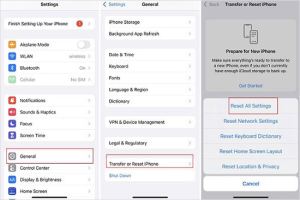
Utilize iOS System Repair Tools
For recurring issues, specialized tools (e.g., Tenorshare ReiBoot) can fix deeper OS corruption without data loss. Connect to a computer and follow guided repairs.
Seek Professional Hardware Support
If all else fails, hardware damage (e.g., screen failure, motherboard issues) is likely. Visit an Apple Store or authorized service provider for diagnosis.
Why Does My iPhone Screen Keep Going Black?
An iPhone screen that keeps going black can be incredibly annoying. Figuring out what’s causing it and how to fix it can make a world of difference. Let’s unpack this issue.
What’s Going On?
Out of nowhere, your iPhone screen turns black. It’s surprisingly common, but still a pain. Whether it’s a software hiccup, hardware glitch, or something you did without realizing it, there are a few culprits to look out for.
What Could Be Causing This?
Software Issues
So, here’s the deal:
- System Update Woes: Sometimes, updating to a new iOS version doesn’t go as smoothly as planned, messing up your phone. Remember that time an update brought more problems than fixes? It happened with some iOS versions until Apple rolled out yet another update to fix it.
- App Conflicts: Some apps just don’t play nice with the system. You might install a new game, and boom—black screen. It’s like they’re fighting for the same resources.
- Low Storage: When your iPhone’s running on fumes in terms of storage, it struggles. With limited resources, it can start causing visual problems, like the screen going black.
- General Software Glitches: Every now and then, a piece of code goes rogue. Corrupted files or misbehaving apps can mess with your display.
Hardware Problems
It’s not always the software:
- Battery Issues: A weak or damaged battery can lead to unexpected blackouts. If your iPhone shuts down to save power or the battery’s just too old, it might trigger a black screen.
- Loose Screen Connector: Dropped your phone lately? A knock could’ve loosened the screen connector, disrupting the signal to your display.
- Faulty Display Components: Your screen might have just given up. Manufacturing defects, wear and tear, or external damage like water exposure could be the culprits.
- Other Hardware Failures: Sometimes the problem’s deeper, like with the logic board or power IC. If these components act up, your screen might go completely dark.
Other Factors
There are random things that can cause this too:
- Extreme Temperatures: Leaving your iPhone in a blazing hot car or out in the cold can impact its performance. The screen might go black until the temperature stabilizes.
- Charging Issues: Using cheap chargers or charging for too long can damage the battery and other internals, leading to all kinds of problems, including a black screen.
What Can You Do About It?
Software Fixes
- Force Restart: This can clear up a lot of minor issues. The steps vary by model, but generally involve pressing and holding some combination of the buttons until you see the Apple logo.
- Update iOS: Keep your software updated. Head to Settings > General > Software Update to see if there’s an update waiting for you.
- Uninstall Problematic Apps: Notice any specific app causing trouble? Get rid of it. Long press the app icon and hit “Remove App,” or manage it under Settings > General > iPhone Storage.
- Factory Reset: As a last resort, you can factory reset your iPhone. This wipes everything, so make sure to back up first. Go to Settings > General > Transfer or Reset iPhone > Reset > Erase All Content and Settings.
Hardware Fixes
- Check Battery Health: Navigate to Settings > Battery > Battery Health to see how your battery’s doing. If it’s degraded, consider getting it replaced at an Apple Store or authorized service provider.
- Inspect Screen and Connector: If you’ve dropped your phone, check the screen for damage. Lightly press around the edges to see if it helps reconnect the display.
- Go to the Experts: If you suspect serious hardware issues, it’s time to visit a professional. They can diagnose and fix problems that you can’t see or solve on your own.
How to Prevent It?
- Keep iOS Updated: Regular updates can nip many problems in the bud.
- Monitor Battery Health: Don’t let your battery drain completely and try to keep it between 20% and 80% charged.
- Avoid Extreme Temperatures: Don’t expose your iPhone to extreme heat or cold for long periods.
- Use Quality Chargers: Stick with Apple-certified cables and chargers.
- Protect Your iPhone: Invest in a good case and screen protector to prevent physical damage.
What’s the Deal with My iPhone Screen Going Black?
Having your iPhone screen go black all of a sudden can be a real head-scratcher and downright annoying. It could be down to a few things like hardware issues, some sneaky software bugs, or your battery acting up. Let’s dive into what might be causing these hiccups and what you can do about them.
What’s Going Wrong?
- Busted Hardware:
- If your iPhone took a tumble or went for a swim, there could be some damage going on inside. I’m talking about those connectors between the screen and the motherboard—if they’re messed up, your screen might play dead while everything else is running.
- Software Shenanigans:
- The software on your iPhone isn’t immune to hiccups either. Botched updates or quirky apps can lead to your screen throwing a tantrum and going black. Maybe an app crashes out of the blue, or something doesn’t sit right with iOS.
- Battery Blues:
- If your battery’s on its last legs or just thirsty for a charge, your screen might not get enough juice to keep the lights on. Plugging it in could be a quick fix, but anything deeper means looking into battery health.
- Storage Slammed:
- Running out of space on your iPhone can be a game-changer—leading to all sorts of trouble, like your screen blanking out. When there’s barely any room left, apps and system processes can’t do their thing properly.
- Tricky Chargers:
- Check your charging gear—if your screen conks out while charging, you might be using dodgy or non-certified accessories. That charging cable could be the culprit.
What Can You Do?
- Force Restart Your iPhone:
- Kick things off with a force restart; it’s like hitting refresh without losing anything. Here’s the lowdown:
- For iPhone 8 and newer: Tap and let go of Volume Up, do the same with Volume Down, then hold down the Side button until the Apple logo shows up.
- For iPhone 7/7 Plus: Hold the Side button and Volume Down until the Apple logo pops up.
- For iPhone 6s and earlier: Press and hold the Home button and the Top (or Side) button until you see the Apple logo.
- Kick things off with a force restart; it’s like hitting refresh without losing anything. Here’s the lowdown:
- Charge It Up:
- Make sure your iPhone’s battery isn’t lifeless. Plug it in for a good hour, and try firing it up again.
- Switch Chargers:
- Maybe it’s your charger playing games. Swap it out for another cable or charger to see if that helps.
- Clear Some Space:
- Head to Settings > General > [Device] Storage and free up some room by deleting apps or files you don’t need.
- Update Your iOS:
- Have a look at your software version. Go to Settings > General > Software Update and bring everything up to speed—it might do the trick.
- Reset All Settings:
- Getting desperate? Try resetting all settings without zapping your personal data. Head to Settings > General > Transfer or Reset iPhone > Reset > Reset All Settings.
- Call in the Pros:
- If you’re stuck in a loop and the screen’s still acting up, it might be time to hit up Apple Support or drop by an authorized service shop.
Wrapping It Up
If your iPhone’s screen keeps playing hide-and-seek, it could be a hardware issue, some software trickery, battery woes, storage shortages, or even charging mishaps. Take it step by step with these tips—force restarting, checking the battery, swapping charging gear, clearing storage, updating software, resetting settings, or bringing in the experts—to sort it out.
My iPhone Screen Keeps Going Black – What Gives?
Ever been in the middle of something important on your iPhone, only to have the screen suddenly go black? Yep, super frustrating. This might be happening because of a few things ranging from software hiccups to possible hardware troubles or even just the world around you. Stick with me, I’ll give you the lowdown on some common culprits and how you might fix them.
1. Software Shenanigans
A. System Might Be Freaking Out
So imagine this: you’ve got a ton of apps running, and suddenly your iOS might decide it’s had enough and just crashes. Maybe you haven’t done that update yet or there’s a file going haywire. Whatever the reason, the screen’s out.
How to Handle It:
- Force Restart: Here’s how…
- iPhone 8 or later: Quick tap on the Volume Up, then Volume Down, and keep pressing that Side/Power button until you see the Apple logo. Good as new.
- iPhone 7/7 Plus: Just hold Volume Down plus Side together for like 10 seconds.
- Older models: Try pressing Home and Side buttons at the same time.
- Update iOS: If it hasn’t been done in a while, head over to Settings > General > Software Update and get on it.
B. Software Throwing Hands?
Sometimes, apps don’t play nice. They might clash with iOS, especially if they’re not exactly compatible. Imagine having an app that causes all sorts of chaos. Ideally, keep an eye out for any new apps causing trouble.
What You Can Do:
- Check any suspect apps: Long-pressing the app icon lets you hit Delete App. Bye-bye!
- Clear out the junk: Check Settings > General > iPhone Storage, find your app, and Offload App to get rid of cached clutter.
C. iOS Updates Gone Wrong
If your updates go south—think lost internet or nearly dead battery—your phone might end up corrupted and confused.
The Fix:
- Reinstall iOS using Recovery Mode:
- Plug your iPhone into a computer and open iTunes/Finder.
- Force restart it and get into Recovery Mode.
- Go with Restore to reinstall iOS without losing all your stuff.
2. Hardware Hassles
A. Screen or Display Drama
Physical damage, like a dunk in the pool or an unfortunate drop, can cause the screen to go haywire.
Game Plan:
- Take a good look for any cracks or funky colors.
- If it’s busted, off to the Apple Store or an authorized repair shop for swaps.
B. Battery Issues
If your battery’s just done—below 80% health—you’ll find the power’s not quite enough, leading to those dreaded shutdowns.
Get It Sorted:
- Check where your battery health stands via Settings > Battery > Battery Health.
- If it’s toast, hit up Apple Support for a new one.
C. Logic Board Woes
If the innards are acting up—like faulty capacitors—you might start seeing weird power issues.
The Best Move:
- Seek out the pros for a diagnosis. Avoid DIY; it’s messy.
3. External Influences
A. The Heat’s On
Exposing your iPhone to heat—be it binge-gaming or plain summer sun—could trigger its shutdown protocol.
Your Options:
- Find a nice, cool spot for it to chill.
- Try not to play hard while it’s on charge.
B. Battery’s Running Low or Charging Fails
Using sketchy chargers can really mess things up, making it impossible to get your screen back on.
Your Go-To Fix:
- Use genuine Apple cords to charge for at least half an hour.
- It’s worth trying different cables and adapters.
Additional Check-Ups
- Disable Auto-Lock: Don’t let your phone lock itself: Settings > Display & Brightness > Auto-Lock.
- Lighting It Up: Maybe your brightness is so low it looks like it’s off, so bump it up in the Control Center.
Time to Call in Reinforcements?
If troubleshooting still leaves you with a black screen, it’s time to hit up Apple Support or head to a repair joint. Sometimes, only the experts can sort out gnarly hardware issues. Following these pointers should help you get back on track. And hey, staying updated and avoiding off-brand tech gear can save you a headache down the line.
So, your iPhone screen keeps going black and it’s driving you up the wall? You’re not alone, buddy. This can happen for a bunch of reasons, but don’t stress—I’ve got a few tricks up my sleeve that might help you out.
Restart Your iPhone: Sometimes a little restart can kick those pesky software hiccups to the curb. Just press and hold the power button and one of the volume buttons until you see that slider pop up. Slide away to switch it off, then hold the power button to fire it back up.
Software Update: If the software’s been slacking, it could be causing trouble. Head over to Settings > General > Software Update to make sure everything’s fresh and up to date.
Reset All Settings: Messed-up settings can throw your screen into a tailspin. Go to Settings > General > Reset > Reset All Settings. This will clear things up without deleting your stuff.
Force Restart: When your screen plays dead, a force restart might revive it. If you’ve got an iPhone 8 or newer, quickly hit and release Volume Up, Volume Down, then keep the Side button held down until the Apple logo gives you a wink.
Battery Issues: Your battery might be behind this blackout drama. If you suspect it’s playing dirty, get in touch with Apple Support for a diagnostic or a battery swap.
Physical Damage: Give your iPhone a once-over for any dings or dents that might be messing with the screen mojo. If it’s got war wounds, you might need a pro to patch things up.
Restore via iTunes: Feeling brave? Try restoring your iPhone using iTunes as a hail mary. Plug into a computer with iTunes, pick your device, and hit “Restore iPhone.” Don’t forget to back up your data first—you don’t want to lose anything important!
If you’re still stuck with a black screen after all this testing and tweaking, you might be facing a hardware meltdown. So, dial up Apple Support or saunter into an authorized repair shop to get some expert advice. You got this!
