Why Is My Router Internet Drops to 0 kbps? What Can I Do?
Why Is My Router Internet Drops to 0 kbps? What Can I Do?
4 Answers
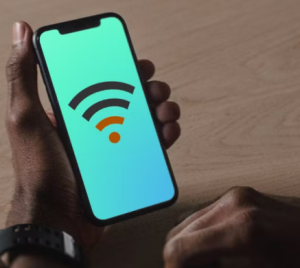
Restart Your Router
Sudden speed drops may stem from cached data congestion or firmware bugs. Power cycle your router by unplugging it for at least 30 seconds to fully clear its memory and restore connectivity.
Update Router Firmware
Outdated firmware can cause instability. Access your router’s web interface (check the manual or device label for instructions), navigate to “Firmware Update” or similar, and install the latest version.
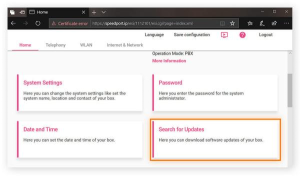
Manage Connected Devices
Limit bandwidth-heavy activities (e.g., 4K streaming or large downloads) and disconnect idle devices. Excessive connections overload the router, causing speed crashes.
So you’ve got a router giving you grief with those annoying 0 kbps drops, huh? Well, buckle up because we’re diving into solving this head-scratcher, no-nonsense style. Here’s your action plan to get things back to snappy speeds.
First off, have a peek at the hardware. Are those cables snug and secure? It’s funny how often this gets overlooked:
- Ethernet Cables: Got a wired setup? Double-check those Ethernet plugs to ensure they’re not hanging loose or looking frayed.
- Power Supply: Make sure the router’s got its juice. Got blinking lights? Power-cycling could be your quick fix.
Now let’s sort out whether it’s the ISP or your own network shenanigans.
- Direct Connection: Hook up a laptop straight to the modem and run a speed test. If things are fine here but not through the router, bingo — you’ve found your suspect.
- Ping Test: Give an external server a nudge and see if packets are playing nice. Many a time, high latency can point to the pesky culprits.
If we’re still thumbs up on connections, dive into your router’s settings:
- Firmware Updates: Manufacturers churn out updates like butter, and skipping them can leave you with old crumbly problems.
- Network Configuration: Get into the router’s setup through an IP (usually a quick browser task). Make sure the settings aren’t looking wonky.
- Bandwidth Management: QoS settings can prioritize traffic — when messed up, they will throttle your precious bandwidth. Check ’em.
If you suspected someone stealing your bandwidth, it’s time you got detective:
- Device Monitoring: Use built-in tools to spot who’s eating all your bandwidth pie.
- Check for Unauthorized Devices: Kick off those freeloaders who sneak onto your network.
Relying on Wi-Fi? Let’s make sure it’s crystal clear:
- Change Wi-Fi Channels: Neighbors playing tug of war on the same channel? Swap to a clear one to avoid the bumpy ride.
- Router Placement: Plant that router where it can shine without being boxed in.
If you’re out of aces after all that, tag your ISP:
- Service Outages: Give them a call for any area-wide hiccups.
- Remote Diagnostics: Your provider might see things you can’t from your end.
Ultimately, solving the mystery of 0 kbps woes calls for a bit of sleuthing on your part. To sum it up, tighten those connections, check speeds, tweak router setups, monitor who’s hogging bandwidth, optimize Wi-Fi, and when all else fails, hit up the ISP for assistance.
Hey there! So, dealing with an internet connection that’s suddenly dropping to 0 Kbps can be a real pain, right? We’ve all been there, wondering why things go south just when we need to check an important email or stream our favorite show. Let’s dive into some common culprits and how we can fix them.
Hardware Troubles:
Ever left your router running for way too long without a break? It might be overheating, or maybe you’ve got some age-old cables and ports that have seen better days. If your Wi-Fi’s not where it should be, it could even be those pesky antennas that are to blame. Here’s what you can do: ensure all your connections are snug and replace any damaged cables. Clean up any rusty ports with isopropyl alcohol, and check if your router is cooling off okay. If not, put it in a breezier spot or slap on a cooling pad. If your internet behaves better when you hook up your device directly with an Ethernet cable, it’s probably an interference issue with your Wi-Fi.
Software and Settings:
Outdated firmware is like old pizza—best left in the past as it might have bugs slowing things down. Or maybe the Quality of Service (QoS) settings are skewed in favor of non-essentials, leaving important stuff hanging. Duplicate IP addresses can also throw a wrench in the works. To get back to speedy internet vibes, hop into your router’s admin interface and give that firmware an update. Get those QoS settings right by prioritizing your main devices or apps. And if IP conflicts are the problem, a quick reset should do the trick.
Wi-Fi Interference and Signal Problems:
Are you stuck in an apartment with Wi-Fi signals battling it out for dominance? Channel congestion can be your downfall here, not to mention walls and appliances acting as barriers. Try using a tool like WiFi Analyzer to find less crowded channels. Look for a spot where your router can shine, free from obstructions, and aim those antennas right.
Service Provider or External Factors:
Sometimes, the issue lies beyond your control—like ISP outages or a bum modem. If you’re directly connected to your modem and things speed up, your router might need retirement. Check with your ISP, just in case they’re throttling your connection or there’s a known outage.
When all else fails, run some diagnostics like traceroute to sniff out where the problem might be lurking. A factory reset could also be your Hail Mary—just remember to jot down your settings first so you can put everything back together afterward.
Taking the time to check these potential issues should hopefully bring your internet back to life—and maybe keep it that way!
There’s nothing more annoying than sitting down to stream your favorite show or tackle a work project, only for your router’s internet speed to tank to 0 kbps. Yikes, right? Let’s talk about what might be throwing a wrench in your connectivity.
1. Interference: Ever notice how your Wi-Fi gets funky when the microwave’s running? Yup, devices like that can mess with your signal. Try keeping your router in a spot away from gadgets that might cause havoc.
2. Network Congestion: Picture rush hour traffic on the internet. At peak times, everyone and their grandma might be surfing the web—slowing things down for you. Reduce the number of devices sucking up bandwidth.
3. Weak Signal: Got your router stashed in the farthest corner of your house? No wonder the signal’s pathetic. Bring it closer or grab a Wi-Fi extender to help with the reach.
4. Outdated Firmware: When’s the last time your router had a firmware update? Like smartphones need updates, routers do too—or they act up. Check for any updates and get them installed.
5. ISP Issues: Sometimes, it’s not your fault at all—it’s your ISP’s problem. Give them a shout to see if service is down in your area.
6. Hardware Problems: You won’t get far with a router or modem that’s ready to retire. Try swapping them out or upgrading to see if that changes things.
7. Software Conflicts: Background apps can be sneaky little bandits, hogging your internet. Shut down ones you don’t need running.
And when push comes to shove:
- Give your router and modem a good ol’ restart.
- Double check that your cables are snug and tight.
- Reset the router settings to take it back to factory fresh.
If you’re still pulling your hair out after going through these tips, might be time to call in a network professional who can dig deeper into the problem.
