How Can I Set a TikTok Sound as My Alarm on an iPhone?
How Can I Set a TikTok Sound as My Alarm on an iPhone?
4 Answers

To use a TikTok audio as your iPhone alarm, convert it to a compatible ringtone format and assign it via the Clock app.
1. Download the TikTok Sound
Open TikTok, locate a video with your desired sound.Tap Share → Save Video (ensure no background noise/remixes exist).Note: The sound will save as a video file in your Photos app.
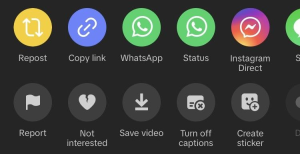
2. Extract Audio to MP3
Use a free online tool (e.g., Kapwing, OnlineConverter.com):Upload the saved video or paste its TikTok URL.Convert to MP3 and download the audio file.
3. Edit & Export via GarageBand
Install GarageBand (free on App Store if unavailable).Open GarageBand → Tap + → Choose Audio Recorder.Tap the Loop icon (top-right) → Select Files → Import your MP3.Drag the MP3 into the timeline.Trim/Loop (if needed):iPhone ringtones max at 40 seconds.Short audio? Loop it by dragging the edge.Trim via the Scissors icon.Tap ▼ → My Songs to save the project.Long-press the saved track → Share → Ringtone → Export.
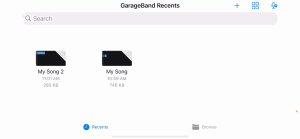
4. Set as Alarm
Open Clock → Alarm → + (or edit existing).Tap Sound → Select your ringtone (under “Downloaded” or “Tones”).Save to activate.
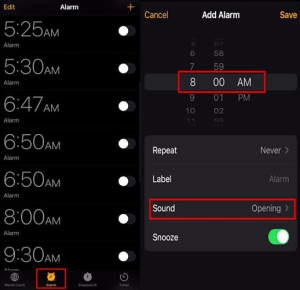
Want to wake up to your favorite TikTok sound on your iPhone? It’s totally doable, but there’s a little bit of legwork involved. Let’s break it down.
First things first, grab that sound from TikTok. Here’s how you do it:
- Find your sound: Open the TikTok app and track down the video with the sound you love.
- Download it: If the download option is there, just tap the Share icon and choose Save Video. If not, you’ve got to get crafty with screen recording:
- Swipe to open the Control Center: down from the top right for iPhone X and later, up from the bottom for iPhone 8 and earlier.
- Hit the record button, play the video to capture the audio, then stop the recording. Easy peasy.
Time to switch the video into an audio file. You’ve got some choices here, like using Media Converter or GarageBand:
- With Media Converter:
- Grab the app, launch it, and pick Video to Audio.
- Select your TikTok video and make sure to set MP3 as your output.
- Extract that audio and voilà, it’s ready for the next step.
- With GarageBand:
- Fire up GarageBand and crack open a new project.
- Tap the loop icon, then go to Files to bring in your video.
- Snip it down if it’s over 30 seconds.
Next up, turn that audio into a ringtone:
- Within GarageBand:
- Get into My Songs, hold onto your project, and choose Share.
- Opt for Ringtone, name it, and hit Export. Almost there!
Finally, set it as your alarm:
- Open your Clock app.
- Add a new alarm or tweak an existing one.
- When setting the Sound, dive into your ringtones and pick your freshly minted TikTok masterpiece.
- Save your alarm and get ready to rise and shine with that epic sound.
And there you have it! Trust me, waking up has never been this fun. Enjoy your new TikTok alarm!
Want to wake up to your favorite TikTok sound on your iPhone? Let’s make it happen. Here’s how you can set a TikTok tune as your iPhone alarm:
Get the Lowdown & What You’ll Need
Okay, so Apple’s Clock app is a bit picky and doesn’t let you directly use TikTok sounds for alarms. But there’s a workaround using GarageBand or some third-party apps to do the trick.
The Game Plan
1. Grab the Audio from TikTok
-
Option A: Screen Recording
- Fire up TikTok and play that sound you love.
- Swipe down from the top-right to get to Control Center.
- Hit that Screen Recording icon (the little circle) to capture the audio.
- Trim it down in Photos, because less is more, right?
-
Option B: Use a Converter
- Try out tools like Snaptik or ssstik.io to nab TikTok videos without the dreaded watermarks.
- Extract the audio with apps like MediaConverter or even some online services. Save it as an MP3.
2. Get That Audio on Your iPhone
-
GarageBand to the Rescue
- Download GarageBand and open a new project.
- Go to Loop Browser (the little loop icon) → Files → Import your MP3.
- If needed, trim the track, then tap My Songs to save.
- Press and hold the project → Share → Ringtone → Export. Boom, done!
-
Try Out Third-Party Apps
Apps like Ringtones Maker or Audiko make this process easy. They allow direct imports from your cloud storage.
3. Set Up Your Custom Alarm
- Go to Clock → Alarm and tap to create or edit one.
- Look for Sound, scroll to Pick a Song, and select your masterpiece from GarageBand or another app.
Issues? Let’s Fix ‘Em!
-
If You Get “File Not Supported” Errors:
Double-check that your audio file’s in MP3 or M4A format and under 30 seconds. GarageBand’s great for making adjustments. -
Wrestling with Region Restrictions:
Sounds are geo-blocked sometimes. A VPN can help you access restricted content before getting those sounds. -
Check iOS Permissions:
Make sure Screen Recording and Microphone access are enabled under Privacy & Security settings.
Other Ways to Go About It
-
Shortcuts Magic:
Create a shortcut in the Shortcuts app to play TikTok audio when you need it (though manual activation is needed). -
Try Third-Party Alarm Apps:
Apps like Alarmy or Sleep Cycle let you upload MP3s directly for custom alarms.
A Few Extra Notes
- Watch out for copyrighted tunes—they can mess with export attempts. Use original or royalty-free sounds instead.
- If you want more than 30 seconds, split the file using desktop apps like Audacity before importing it.
And there you have it. Personalize your iPhone alarm with TikTok sounds, and those early mornings won’t feel so rough anymore!
Alright, here’s how you can roll with setting a TikTok sound as your iPhone alarm – and trust me, it’s not rocket science.
First things first, snag that sound from TikTok. Find the clip that’s got the jam you want, hit the ‘Share’ button, and save the video straight to your Camera Roll. Easy peasy.
Once you’ve got that video tucked away safely, let’s change it up a bit. You’ll need an app like ‘MyMP3’ – grab it from the App Store. With this buddy, transform that saved TikTok video into an MP3 file and voila – the sound is ready for action.
Next up, we’re mixing things in GarageBand. If you don’t have it, no worries, just download it. Fire up the app, start a new project using the ‘Audio Recorder’ and head over to the project view. Tap that loop icon, go to ‘Files,’ and bring in your freshly converted MP3.
Now, let’s get you that ringtone. Trim it down to under 30 seconds. Hit the arrow at the top-left, save it under ‘My Songs’. When you spot your masterpiece, give it a long press, hit ‘Share,’ and select ‘Ringtone.’ Just give it a quirky name, and you’re all set!
Finally, let’s do the fun part – setting your alarm. Open up the ‘Clock’ app, hit the ‘Alarm’ tab. Either make a fresh alarm or tweak an old one. Pick ‘Sound,’ find your cool new ringtone under ‘Ringtones,’ and bam – you’ve got yourself a TikTok alarm!
So there you go, with all these steps you can wake up with a song you dig from TikTok. It’s a neat way to start your day!
