Why is My iPhone Speaker Sound So Low and How Can I Fix It?
Why is My iPhone Speaker Sound So Low and How Can I Fix It?
4 Answers

A low speaker volume on your iPhone can be irritating.Here are the common reasons and their solutions:
Reasons for Low Speaker Volume:
Silent Mode Engaged: The physical Ring/Silent switch on the iPhone’s side might be flipped to Silent (showing an orange line).
Low Media Volume Setting: The volume level specifically for media (music, videos, games) might have been accidentally lowered using the side buttons.
Software Glitches: Temporary bugs or conflicts in the iOS software can sometimes affect audio output.
Software Volume Limits: Settings like “Reduce Loud Sounds” or potentially low volume limits set for headphones might be incorrectly limiting speaker output.
Speaker Blockage: Dirt, lint, or debris packed into the speaker grille (at the bottom edge) physically muffles the sound.
Solutions to Fix Low Speaker Volume:
Check Silent Mode:
- Look at the switch on the left side of your iPhone (above the volume buttons). If you see an orange line, it’s set to Silent. Flip the switch towards the screen to disable Silent Mode and enable the ringer/speaker.
Adjust Media Volume Correctly:
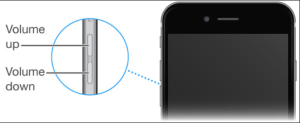
- Open an app that plays sound (like Music, Videos, or YouTube).
- Start playing any audio or video.
- While the media is playing, press the Volume Up button on the side of the iPhone until the desired level is reached. Crucially, volume buttons only control media volume when media is actively playing.
Disable Do Not Disturb/Focus Modes:
- Swipe down from the top-right corner (or up from the bottom, depending on your model) to open Control Center.
- Look for the Moon icon. If it’s highlighted/filled in, Do Not Disturb (or another Focus mode) is active and could mute sounds. Tap the Moon icon to turn it off.
Check Volume Limit Settings:
- Go to Settings > Sounds & Haptics.
- Scroll down and tap Headphone Safety.
- Look at Reduce Loud Sounds:If it’s ON, it might be set too low and limiting the maximum possiblevolume output, even on the speaker. Toggle it OFF to test, or adjust the decibel level slider higher (up to 100 dB) if you prefer to keep it on. Important: Setting it to 100 dB removes the limiting effect. Be cautious with prolonged exposure to high volumes.
- (Note: While primarily for headphones, misconfigurations here can sometimes have broader effects).
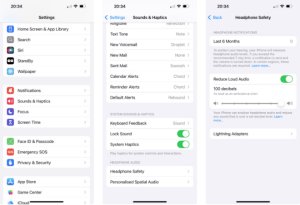
Restart Your iPhone:
- A simple restart clears minor software glitches that can cause audio issues. Press and hold the Side button (and either Volume button on Face ID models, or just the Side button on Touch ID models) until power off sliders appear. Slide to power off, wait 30 seconds, then hold the Side button again to turn it back on.
Clean the Speaker Grille:
- Inspect the speaker openings at the bottom of your iPhone. Use a soft-bristled brush (like a clean, dry toothbrush) or a can of compressed air held uprightand briefly sprayed from a short distance (do not insert the nozzle) to gently dislodge any accumulated dust, lint, or pocket debris blocking the sound.
Start by checking Silent Mode and Media Volume first, as they are the most common culprits. If those don’t help, proceed through the other software and cleaning steps.
Having trouble with your iPhone speaker and its low sound output? Chill out! Let’s dive into some quick fixes that’ll have your tunes, calls, or videos sounding loud and clear in no time.
Crank Up the Volume
First things first—let’s make sure your phone’s not whispering by accident. Give those volume buttons on the side a push upwards. Oh, and double-check that silent mode isn’t pulling a sneaky one on you—if the switch shows orange, that’s your culprit! Head into Settings, tap Sounds & Haptics, and ensure Change with Buttons is switched on. Feel free to swipe down from your screen’s top-right corner for a slick volume boost via the Control Center.
Cut the Bluetooth Cord
Sometimes, your audio might be playing hide and seek through a Bluetooth device. Nudge open the Control Center, see if a rogue Bluetooth connection is lurking around, and disconnect if needed. Easier done than said!
Quick Restart Magic
No rocket science here—a simple restart can work wonders. Press and hold a volume button and the side button, swipe the power off, wait a sec, and then fire your iPhone back up until the Apple logo beams at you.
Clean Those Speaker Grills
Dust bunnies love speaker holes, but your sound shouldn’t. Whip out a soft brush or cotton swab and gently brush around the grill with care. Stay clear of liquids and poking objects that could potentially cause damage.
Audio Settings Tweak
Pop into Settings, Accessibility, then Audio/Visual—make sure noise cancellation features have your stamp of approval, or turn ’em down if clarity’s being choked during chat sessions.
Keep iOS Shiny and New
Maybe an outdated iOS is pulling the strings! Meander over to Settings, General, Software Update, and let your iPhone download and install any fresher versions.
Total Settings Refresh
If you’re still stuck in low sound limbo, consider hitting reset on all settings without ditching personal data. Swing by Settings, General, Transfer or Reset iPhone, Reset, then pick Reset All Settings. Confirm and you’re golden!
When in Doubt, Call in the Pros
If all else fails and you suspect your iPhone speaker issue is hardware-related, get Apple Support on speed dial or roll up to an Apple Store for a helping hand.
Follow these tips and chances are, you’ll be dancing to clear tunes again! Enjoy your newfound sound liberation!
How to Fix Low Sound on Your iPhone’s Speaker
So your iPhone’s speaker isn’t as loud as it used to be? It could be something simple like the settings or maybe a hardware hiccup. Let’s dive into a mix of fixes that might just get that sound booming again.
Let’s Start With the Basics
What’s Causing It?
- Silent Mode Strikes Again: Maybe you’ve accidentally flipped the mute switch or the volume’s just cranked down too low.
- App Glitches: Sometimes old software or a wonky app update can mess with the sound.
- Bluetooth Playing Hide and Seek: If you’ve got a Bluetooth speaker nearby, it might be hogging up your sound.
Quick Fixes
- Flipping the Silent Switch: Check that mute switch (or Action Button) and make sure it’s not set to silent. Peek at your Control Center to make sure everything’s working.
- Crank Up the Volume: Smash those side buttons to max out the volume. Head into Settings > Sounds & Haptics to make sure everything’s where it should be.
- Boot Out Bluetooth: Pull up the Control Center and tug that Bluetooth icon to cut ties with any connected devices—it’ll reroute audio back to your phone.
- Restart the Thing: A quick reboot fixes a surprising number of issues. Just hold the power button (or power + volume button) and slide to shut it down.
Check the Hardware
Why This Might Be Happening
- Clogged Up Speaker: Dust and debris are notorious sound mufflers.
- Dropsies or Water Woes: If you’ve had a mishap with gravity or moisture, you might be looking at damage.
Get Hands-On
- Give That Grille a Clean: Use a soft brush or a cotton swab to carefully clean out the speaker. Steer clear of liquids but feel free to try some compressed air.
- Dry Things Up: Got your iPhone wet? Set it somewhere dry for a day or so with some silica gel packets nearby to soak up any dampness.
Tackle Software Troubles
What Might Be Going On
- Outdated iOS: Sometimes old iOS versions come with weird audio quirks.
- Problem Apps: Certain apps might be eating up your sound with their nonsense.
Sort It Out
- Update the System: Get the latest iOS by heading to Settings > General > Software Update and let it do its thing.
- Reset It All: Jump into Settings > General > Transfer or Reset iPhone > Reset > Reset All Settings. It won’t ditch your data but might shake up those settings.
- Reinstall Dodgy Apps: Get rid of apps causing trouble and then reinstall them.
If All Else Fails
Dig Deeper
- Really, Really Persistent Errors: If nothing budges, it might be time for a system restore.
- Hardware Blues: If the speaker itself is fried, it’ll need professional help.
Options to Consider
- Recovery or DFU Mode:
- Connect your iPhone to a computer with Finder or iTunes.
- Force-restart your device (model-specific steps apply).
- Choose Restore—heads-up, it will wipe all your data.
- Repair Tools in the Wild: Tools like Tenorshare ReiBoot can sometimes help fix software snags without losing your stuff.
- Apple Help: If you suspect hardware damage, hit up an Apple Store or authorized center for a proper look.
Extra Tips for Better Sound
- Turn Off Hearing Aid Mode: Head into Settings > Accessibility > Audio/Visual and toggle off hearing aid compatibility.
- Run a Safe Mode Test: Restart your iPhone while holding the volume down button to temporarily disable third-party apps—if the sound gets better, you know who the culprit is.
- Bring in Backup Speakers: If you’re stuck with low sound, try using Bluetooth speakers or wired headphones as a workaround.
Wrapping It Up: If none of these tricks get your iPhone’s sound sorted, it might be time for the pros to swoop in. Apple’s diagnostics can find hardware issues, and if you’ve got a warranty or AppleCare+, repairs might be covered. Keep your phone updated and treat it kindly to avoid issues down the line.
If your iPhone speaker’s volume is acting up, don’t sweat. There’s plenty you can do to potentially solve the issue.
First things first, crank up those volume settings by hitting the Volume Up button on your iPhone’s side. Hop over to Settings > Sounds & Haptics, and see if you can push the Ringer and Alerts slider higher.
Now, something that gets overlooked—make sure Do Not Disturb and Silent Mode aren’t messing with you. Double-check the switch above the volume buttons isn’t flipping your phone into Silent. And then, check out Settings > Do Not Disturb just to confirm it’s turned off. It happens more often than you’d think.
Next, ditch the Bluetooth, at least temporarily. Head to Settings > Bluetooth and turn it off to make sure nothing’s stealing your sound.
Speaking of sound hijacking, let’s do some housekeeping. Give those speaker grilles a once-over with a soft brush to clear out anything that’s cluttering your sound. Seriously, grime can be a sneaky culprit.
It never hurts to make sure your iOS is up to date—just pop into Settings > General > Software Update. You’d be amazed at how often software updates smooth out pesky little problems.
Don’t forget—some apps have their own volume settings. Dive into the app’s settings and make sure everything’s cranked up there too.
And if all else fails, you could reset all your settings. This move doesn’t wipe out your data—just head over to Settings > General > Reset > Reset All Settings to give it a whirl.
But here’s hoping it works out with those tweaks. If not, it could be worth dropping a line to Apple Support or making a trip to the Apple Store. Sometimes hardware fixes are the only way to go.
By trying out these hacks, your iPhone speaker should be back to blasting out tunes in no time!
