How Can I Find the IP Address of My Phone on Android or iPhone?
How Can I Find the IP Address of My Phone on Android or iPhone?
5 Answers
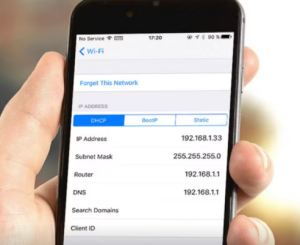
To find the IP address on your Android or iPhone, follow these methods. The methods focus on accessing local network information through built-in settings.
For Android devices:
Via Wi-Fi settings: Open the Settings app, navigate to “Wi-Fi” under sections like “Network & Internet” or “Connections”. Tap your connected Wi-Fi network; this displays network details including IP address, MAC address, signal strength, and security. If details don’t appear immediately, select “Advanced” or “Configure” for full access.
Using the ‘About phone’ menu: In Settings, scroll to “About phone” (or access through “System” > “About phone”), then choose “Status” to view the IP address alongside other device information.
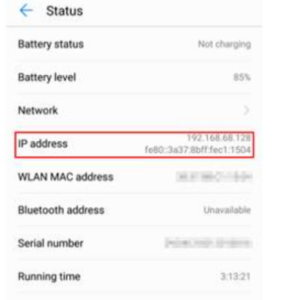
For iPhone:
Go to Settings > Wi-Fi, locate your active connection (marked with a check icon), and tap the info (“i”) button next to it. This reveals the IP address, subnet mask, and router details directly.
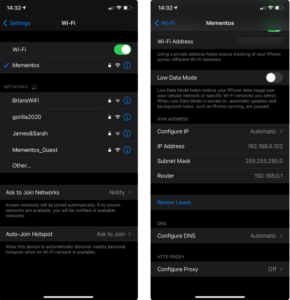
These methods retrieve the local IP address assigned by your router. For public IP addresses, use online tools like “whatismyipaddress.com” as described in the references.
Alright, let’s get down to brass tacks. You’re trying to find the IP address of your phone—maybe to sort out a network issue, set up a VPN, or just because you’re curious. I’ve got a few tricks up my sleeve that’ll help you pinpoint that elusive IP. Let’s dive in, shall we?
First off, an IP address is like your device’s signature on a network. It’s what makes it possible for your phone to chat with other gadgets on the internet or your local network. Now, let’s break it down for both Android and iPhone users.
Android Phones: Your Go-To Methods
Settings App Method:
- Open the Settings app.
- Scroll down to “About Phone” or “About Device.”
- Look for the “Status” or “Network” section.
- Voila! You’ll spot the “IP Address” or “Wi-Fi IP Address” entry.
Wi-Fi Settings Method:
- Head to Settings and tap on “Wi-Fi.”
- Long-press the name of your connected Wi-Fi network.
- Select “Modify Network” or “Network Details.”
- Your IP address will be staring back at you from the network settings.
Third-Party Apps:
If digging through settings isn’t your thing, grab an app from the Google Play Store. Tools like IP Tools, Fing, or Network Analyzer are great.
- Download and install the app.
- Open it up, and your IP address will be right there on the main screen.
iPhones: Your Winning Moves
Settings App Method:
- Open the Settings app.
- Tap on “Wi-Fi.”
- Tap the name of the connected Wi-Fi network.
- You’ll see your IP address under “IPv4 Address” or “IP Address.”
Control Center Method:
- Swipe down from the top-right corner to open Control Center.
- Press and hold the Wi-Fi icon.
- Tap on your network name.
- Your IP address will be displayed in the network settings.
Alternative Routes
Check Router’s Connected Devices List:
- Access your router’s settings (usually by typing the router’s IP into a web browser).
- Log in.
- Find the list of connected devices and their IP addresses.
Using Online Tools:
Websites like WhatIsMyIPAddress will show your public IP address. Just visit the site—it’s as easy as pie.
Now, here’s the kicker:
Why Bother Knowing Your Phone’s IP Address?
Troubleshooting: If you’re dealing with connectivity issues, knowing your IP can help. You can check if your device is connected properly and has the right IP setup.
Secure Connections: Setting up a VPN or remote desktop? Knowing your IP ensures everything’s locked in and secure.
Remote Access: Trying to access your phone from afar? Your IP address is key. You’ll need it for remote desktop apps or services.
Network Configuration: If you’re tinkering with network settings or port forwarding, your phone’s IP is crucial info.
In a nutshell, finding your phone’s IP address isn’t rocket science. Follow these easy steps and you’ll have it in no time. This way, you can sort out network hiccups, set up secure links, or just get a grip on your device’s tech bits. Happy hunting!
So, you’ve got your phone and you’re trying to track down that elusive IP address, right? There are actually two kinds you might be looking for: your local IP address and your public IP address. Each one is useful in its own way, and the way you find them is a bit different.
Local IP: The One Right at Home
Your local IP address gets dished out by your router when you latch onto a Wi-Fi network. Looking for it on your iPhone is a piece of cake:
- Head to Settings: Go on, tap that little gear icon—Settings, it’s usually right there on your home screen.
- Jump into Wi-Fi: Pick Wi-Fi from the list when you’re in.
- Get Hooked Up: Make sure you’re connected to the Wi-Fi network that’s got your attention.
- Snoop Around for Network Details: Click the small blue “i” beside your chosen Wi-Fi network—they’ve got all the juicy tidbits there.
- Spot Your IP Address: Scroll down a bit and your IP address is chilling there under the IPV4 Address section.
This local number is your device’s ID in your home network club and doesn’t advertise itself outside.
Public IP: The Worldly One
Your public IP address is what shows up when you’re surfing the web. To pin it down:
- Open a Browser: Safari or any web browser you fancy—up to you.
- Check Out an IP Finder Site: Visit a site that’ll spill the beans on your IP address or just type “What is my IP” into Google.
- Find Your Public IP: Voila! Your public IP address is displayed front and center on the page.
This address comes straight from your ISP—changing sometimes for all sorts of techy reasons.
Laying it Out Plain and Simple
Alright, let’s break this down quickly:
- For your local (private) IP address, hit up Settings > Wi-Fi > tap on the “i” icon next to your network. Easy peasy!
- For your public (external) IP, any web browser will take you to a site that spills the secret. No sweat!
Follow these steps, and boom, you’ve got your phone’s IP address nailed down without breaking a sweat!
So, you’re trying to track down your phone’s IP address, huh? Don’t sweat it, it’s not too tough once you get the hang of it. Whether you’re hunting for that sneaky little private IP hanging out on your local network, or the public IP that’s putting itself out there on the internet, we’ve got some straightforward ways to find both.
Diving into it, here’s the lowdown between private and public IPs. Private ones are like the secret club members living on your home Wi-Fi, usually in formats like 192.168.x.x. Public ones, on the other hand, are what your ISP hands out for the whole world to see. Kind of like your phone’s internet face.
Alright, let’s get to the good stuff—how you can actually find these IPs:
Checking out your private IP when you’re connected to Wi-Fi? On Androids, pop into ‘Settings’, head over to ‘Network & Internet’, then ‘Wi-Fi’. Tap your connected network and peek at ‘Advanced’ to spot the IP. Or, if you fancy, saunter into ‘About Phone’ and then ‘Status’. On iPhones, it’s as simple as heading into ‘Settings’, tapping the Wi-Fi you’re hooked up to, and giving the little “i” a tap—that’ll show you the IP.
If you’re using mobile data and rocking an Android, poke around in ‘Settings’ → ‘Network & Internet’ → ‘Mobile Network’ → ‘Advanced’ → ‘Status’. iOS keeps you guessing though, so you might need a nifty app like Network Analyzer for that info. Heads up, those mobile IPs swap around more than a playlist shuffle.
Now, if it’s your public IP you’re after, just crack open a browser and hit up sites like whatismyipaddress.com. Bing bang boom, you’ll see your public face, shared by all devices on your network. But don’t freak if it’s not pinpointing your location perfectly—it’s normal.
As you’re hunting down these IPs, if things seem off—like your IP not showing—give that router a restart, or check if DHCP’s playing hard to get. And if your IP keeps doing the Macarena, it’s likely dynamic. You can ask your ISP for a static IP if you’re cool dropping some coin.
Speaking of when things go awry, if you think you’re looking at the wrong IP, it might be those sneaky VPNs or DNS cache messing things up. Try clearing the cache or stealthing it up with incognito mode to set things straight.
Here’s a tip for your online safety: keep your public IP under wraps on sketchy sites. A VPN can armor you up, blocking outsiders from snooping. At home, make sure your router’s firewall is keeping unwanted guests at bay.
If you want even more control or need some handy tools, apps like Fing Network Scanner or IP Tools are fantastic for checking up on what’s happening in your networks.
Alright, now you’re all set. Go ahead and nail down that IP address like a pro!
Trying to find your phone’s IP address? No sweat! Whether you’re rocking an Android or an iPhone, I’ve got you covered with some simple steps.
For all the Android users out there, here’s a quick way to find your IP address:
- Dive into your phone’s Settings app.
- Hit up ‘Network & Internet’ or sometimes just ‘Wi-Fi’—brands can be quirky!
- Pick the Wi-Fi network you’re riding on.
- Then scroll down until you spot the ‘IP address’ section.
And just in case you like having options:
- Head over to Settings again.
- Give the ‘About Phone’ section a tap.
- Look for ‘Status’ or something along those lines.
- Your IP address should be hanging out there.
iPhone gang, I’ve got you too:
- Open up the Settings.
- Tap into the ‘Wi-Fi’ menu.
- Find the network you’re using and tap the blue “i” icon next to it.
- Bam! Your IP address will be right there waiting for you.
Now, these steps should have you finding your IP address without breaking a sweat, which can seriously come in handy if stuff starts acting up or you need to tweak some settings. I remember back when I tried finding mine, and let’s just say, knowing where to look felt like finding a needle in a haystack.
Feel free to peek at Apple’s and Google’s support pages if you need more intel—they’re like the wizard behind the curtain.
Happy detective work!
