What are the best headset audio settings for Xbox Series X?
What are the best headset audio settings for Xbox Series X?
5 Answers
Wired Headset Audio Settings
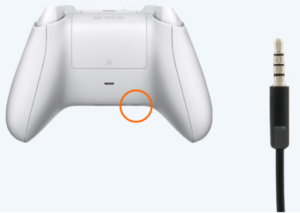
Connection & Default Mode
- Insert 3.5mm jack into Xbox controller. Default output is stereo audio.
Enable Surround Sound
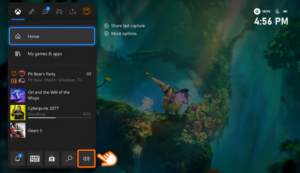
- Settings→ Volume & audio output → Headset audio → Select Windows Sonic for Headphones
- Note:Windows Sonic provides spatial audio for directional cues in games.
Balance Game/Chat Volume
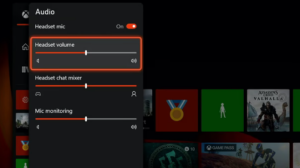
- Tap Xbox button → Navigate to audio mixer panel → Adjust Headset chat mixerslider
- Pro Tip:Slide left to prioritize game audio, right for clearer chat.
Wireless Headset Audio Settings
EQ Customization (Xbox Accessories App)
- Launch Xbox Accessories app → Select connected headset → Configure→ Audio
- Choose EQ preset: Game(enhanced footsteps), Music (balanced profile), etc.
Advanced EQ Tuning
- Starting from Musicpreset (optimal baseline):
- Reduce 60-250Hz bands (-3dB) to decrease muddy bass
- Boost 1-4kHz (+2dB) for clearer dialogue
- Fine-tune 8kHz+ for environmental detail
- Critical Warning:Switching presets erases custom EQ – save before changing
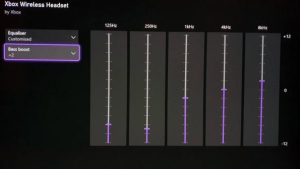
Hardware Controls (Xbox Wireless Headset)
- Left earcup dial: Master volume
- Right earcup dial: Game/chat balance
- Auto-mute mic flips upward
Universal Optimization Tips
- Mic Monitoring: Enable in Audiosettings to hear your own voice (prevents shouting)
- Firmware Updates: Check headset manufacturer’s app for latency/quality improvements
- Bandwidth Reservation: For wireless headsets, prioritize 5GHz Wi-Fi bandwidth allocation
Let’s dive into the best headset audio settings for Xbox Series X.
The Xbox Series X offers fantastic performance and top-notch audio-visual effects that can transport you right into your game. But to get the most out of this experience, nailing your headset audio settings is key. It helps you catch every in-game detail and communicate clearly with your teammates.
First up, let’s talk about why these settings matter. A good setup can create a spatial soundscape – you’ll hear things like footsteps, a gun being reloaded, or even distant environmental sounds. This ramps up your situational awareness and fully immerses you in the game. In multiplayer scenarios, having crystal clear audio helps you strategize with your friends effectively.
To get started, make sure your headset is connected properly. If you’re using a wired one, plug it into the Xbox Series X controller’s 3.5mm jack. Wireless headsets? Just follow the pairing instructions with either Xbox Wireless or Bluetooth. Easy as pie.
Now, down to the settings. Xbox Series X supports some awesome spatial sound technologies: Windows Sonic, Dolby Atmos, and DTS Headphone:X. Windows Sonic is built-in and free, Dolby Atmos requires a subscription, and DTS Headphone:X typically needs a one-time license fee. Each offers its own flavor of rich, 3D audio, so pick the one that suits your style.
Many headsets come with customizable presets and equalizer settings. You can tweak these through the headset’s companion app or directly in the Xbox menu. If you’re into fast-paced games, amp up the bass to catch those critical sounds like footsteps. Playing an RPG? Balance your bass and treble for an immersive experience.
Also, don’t forget about the microphone settings. Adjust the mic monitoring to hear your own voice to avoid screaming into your headset. Fine-tune the chat balance to make sure your teammates’ voices don’t drown out the game audio, or vice versa.
For overall volume, bump it up for a more immersive experience, but protect your ears, don’t go too high. Most headsets work just fine with the “Stereo uncompressed” audio output setting, though experimenting with spatial sound can definitely bump things up a notch.
Once you set things up, test it out in a game with varied audio elements. Pay attention to how accurately you can position sounds and the clarity of voice chats. Balance the game and chat audio till it’s just right.
Don’t forget regular updates. They can offer improvements in audio performance. Keep your gear clean and store it properly to maintain its lifespan and sound quality.
All in all, tweak these settings to your liking and take your Xbox Series X gaming audio to a whole new level. Play around until you find what feels perfect, and enjoy the immersive worlds and clearer gameplay communication.
Alright, let’s deep-dive into the world of headset audio settings for the Xbox Series X. If you want sound that’s gonna make your ears pop, here are a few tricks to get your setup booming just right!
First things first: you gotta know where to tweak those settings. Grab your Xbox controller, hit that big ol’ Xbox button, and navigate to Profile & system. Head over to Settings, and then you’re hunting for Volume & audio output under General. Sounds easy, right? Boom, you’re halfway there!
Now, onto headset settings. When you plug in your headset, it’ll probably kick off with Stereo uncompressed. It’s alright, but why settle for alright when we can go for awesome? Here’s where Windows Sonic comes into play. It’s like giving your games a surround sound hug. Just jump into the Headset audio section and dial up Windows Sonic for Headphones. Trust me, it’s a gamer’s best friend—those game sounds will be coming at you from all directions!
Feel like splurging a bit? Dolby Atmos is in town, and it’s all about that premium sound experience, perfect for those intense gaming marathons. You’ll cough up $14.99 for a one-time subscription, but it’s worth it for serious immersion. Just flip it on in your audio menu if you\’re in the mood to conquer your audio game.
Next up, if you’re the boss of your audio world, you’ll wanna get the Xbox Accessories app spinning. Open it up from your apps, and you’re in the driver’s seat—tinker with equalizer settings, fiddle with bass boost, breeze through features bespoke to your headset.
Chat is a big piece of the multiplayer puzzle, so you wanna strike a balance between game audio and your pals chatting. Go to your Chat mixer settings and tweak how much the voices come through compared to the game sounds. A little fine-tuning makes a world of difference.
Now, if background noise is crashing your gaming party, noise suppression is your secret weapon. Jump into Parties & chats in the Guide menu, flip on the suppression magic, and enjoy the clarity. Nothing should get in the way of those epic online battles!
And there you have it, folks. No need for a fancy wrap-up—these tweaks will amp up your Xbox Series X headset audio, making every gaming session a little slice of heaven. So go ahead and get lost in those vivid sound worlds.
Looking to get the best audio experience out of your Xbox Series X and headset? You’re in the right place! Let’s dive into some settings tweaks and gear suggestions that can really pump up those game sounds.
1. Getting the Audio Just Right
So, first things first, you gotta mess with the Spatial Audio settings. Head over to your Xbox settings: Settings > General > Volume & Audio Output > Speaker Audio. Here, try out Dolby Atmos for Headphones or Windows Sonic. Dolby Atmos involves grabbing an app from the Microsoft Store, but it’s worth it because it makes everything feel super immersive. Think about all those sneaky footsteps in shooters—it’s like they’re right behind you!
Now, getting the game and chat balance just right is really important. Under Audio & Music in your settings, you can slide between game sounds and chat volume depending on what’s more important to you at the moment.
Bitstream Format is the next game-changer. Set Bitstream Out to Dolby Digital or DTS under HDMI Audio if your headset supports it. It offloads the audio decoding and improves quality—great for reducing those annoying mid-battle audio hiccups.
2. Tweaks for Your Headset
Let’s talk headsets. Make sure yours is buddies with the Xbox Series X. Models like SteelSeries Arctis 7X or Turtle Beach Recon 200 come with Xbox-friendly presets. Also, keep an eye out for firmware updates from the manufacturer’s apps; they can slyly fix annoying bugs.
Then there’s EQ customization—sounds fancy but it’s pretty straightforward. Apps like Turtle Beach Audio Hub let you play with equalizer profiles. Boost those mid-high frequencies if you wanna catch dialogue and footsteps more clearly, especially in competitive games.
3. Fixing Those Pesky Audio Issues
Audio dropping or sounding scrambled might happen sometimes. Here’s how to fix it: Kick HDMI-CEC and Instant-On Mode to the curb to avoid interference. And if your sound is wonky, test your headset on another device to figure out if it’s the hardware acting up.
For missing spatial sound, reinstall the Dolby Atmos app and make sure your headset’s set as the default audio output. And if chat audio keeps cutting out, reset the wireless connection or go wired for stability.
4. Level-Up Your Audio Game
Using an external DAC, like Astro MixAmp, can give that extra edge to high-end headsets with better EQ control and dynamic range. Your sounds will thank you.
Game presets in apps such as Dolby Access (like “FPS Mode” for clear treble) can transform the whole vibe. You’d be surprised at how different games sound with the right tweaks!
Recommended Gear (2025)
- SteelSeries Arctis 7X: Awesome wireless option, low-latency, Dolby Atmos-ready.
- Turtle Beach Stealth 700 Gen 3: Comes with Superhuman Hearing mode for those epic matches.
- Xbox Wireless Headset: Integrates seamlessly with all those Xbox settings.
Mess around with these settings and choose from the top-notch headsets, and you’ll unlock audio clarity, immersion, and a competitive edge on your Xbox Series X. Dive in and let your ears do the happy dance!
So, you’ve got an Xbox Series X and want the best sound for your gaming headset? I’ve got some tips for you right here.
First up, if you want to dive deep into the world of surround sound, turn on Dolby Atmos or DTS Headphone:X. All you gotta do is head to your Xbox settings. Find the Volume & audio output section and switch the ‘Headset format’ to either Dolby Atmos for Headphones or DTS Headphone:X. You might need to grab the app from the Microsoft Store for this.
Now, if you’re not looking to spend extra cash, Windows Sonic is a solid free option. Just follow the same path in your settings and pick Windows Sonic for Headphones.
Balancing your game and chat audio is also key. You’ll find a Chat mixer option under the same Volume & audio output settings. Here, you can tweak the balance so your game sound doesn’t drown out your chats.
For those who like to hear themselves talk, adjusting the headset mic monitoring can be a lifesaver. It’s also in the same settings menu, and it helps you avoid shouting when you’re in the heat of the moment.
Finally, make sure your audio output is set up right. Choose Headset under Party chat output to ensure everything’s coming through crisp and clear.
Trying out these settings might just make your gaming experience way better. Each setup can vary a bit, so if your headset has any additional features, give the manufacturer’s guide a glance for more tips.
