Why Do My AirPods Keep Disconnecting from My Chromebook?
Why Do My AirPods Keep Disconnecting from My Chromebook?
5 Answers
AirPods disconnecting from your Chromebook can stem from several interrelated factors. Understanding these will help diagnose and resolve the issue:
Bluetooth Compatibility & Signal Issues: AirPods primarily leverage Bluetooth technology, which can be sensitive to environmental factors. Outdated firmware on either the AirPods or your Chromebook can create unforeseen compatibility glitches impacting connection stability. Furthermore, significant physical distance between the Chromebook and AirPods, or obstacles blocking the signal path, will cause drops. Signal interference from other nearby Bluetooth devices (like mice, keyboards, or speakers) or dense wireless environments can also disrupt the connection. Additionally, while less common now, fundamental incompatibility between the specific AirPods model and the Chromebook’s Bluetooth stack remains a possibility.
Power Management Problems: Low battery levels are a frequent culprit. AirPods might report a reasonable charge percentage only to disconnect abruptly when the battery depletes faster than anticipated. Ensure both AirPods are adequately charged and seated correctly in their charging case, as poor contact can prevent charging15. A low battery in the charging case itself can also hinder its ability to manage the connection. Always verify the charge status by placing the AirPods in the case (with the lid open) near your Chromebook.
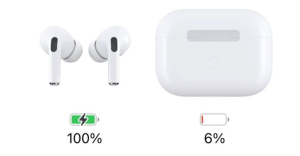
Connection & Pairing Conflicts: AirPods’ automatic device switching, while convenient, can sometimes cause conflicts. If your AirPods are actively connected to another device nearby (like your iPhone), they might disconnect from the Chromebook to prioritize that connection1. An incorrect pairing process or residual connection data (“ghost pairing”) on either the Chromebook or the AirPods can also lead to instability. Restarting both the Chromebook and the AirPods often clears temporary glitches and forces a fresh connection handshake.
AirPods disconnecting from your Chromebook can be a real pain. Let’s dive into some reasons this might be happening and what you can do to fix it:
Possible Reasons:
- Bluetooth Interference: If you have a lot of Bluetooth devices or electronics around, they might be crowding the signal and causing drops.
- Low Battery Levels: Running low on juice? Both your AirPods and Chromebook need enough battery to keep that connection strong.
- Software Issues: Older Chrome OS versions or outdated AirPods firmware can mess things up. Same goes for any bugs in either software.
- Hardware Problems: Sometimes the problem is in the hardware, like a faulty Bluetooth chip in your Chromebook or something wrong with the AirPods themselves.
- Range and Obstruction Issues: Too far from your Chromebook or objects in the way? Both can disrupt that Bluetooth link.
- Multi-Device Connection Conflicts: AirPods jumping between devices can cause the connection to drop from your Chromebook.
- Bluetooth Cache Issues: Over time, the Bluetooth cache in your Chromebook can get corrupted, leading to connection problems.
Solutions:
- Check Bluetooth Settings: Make sure Bluetooth is turned on. Go to your settings, check if your AirPods are listed. If not, remove them and pair them again.
- Update Chrome OS: Hit the settings, find “About Chrome OS,” and check for updates. An update can fix those annoying bugs.
- Reset AirPods: Pop them in the case, hold down the setup button on the back until the LED flashes. Then reconnect them.
- Forget and Re-Pair Devices: In Bluetooth settings, remove your AirPods from the list and reconnect them.
- Check Battery Levels: Fully charge both your AirPods and Chromebook before you start playing around with Bluetooth.
- Reduce Bluetooth Interference: Move away from devices that might interfere. Try to keep your Chromebook and AirPods within 30 feet without big obstacles in between.
- Clear Bluetooth Cache: This can be a bit tricky, but clearing the Bluetooth cache might help. It often involves entering developer settings, so be cautious.
- Check for Other Connected Devices: Make sure your AirPods aren’t connected to other devices. If they are, disconnect from those.
- Restart Devices: A quick restart can sometimes fix intermittent connection issues.
- Inspect for Physical Damage: Check for any visible damage on your AirPods and Chromebook. If there’s something wrong, you might need to get it fixed.
- Use a Bluetooth Adapter: If everything else fails, a USB Bluetooth adapter could give you a more stable connection.
If none of these tips work, have a look at online forums or reach out to support from Apple or your Chromebook’s manufacturer. Sometimes others with the same problem can offer a solution you haven’t thought of yet.
Why Your AirPods Keep Disconnecting from your Chromebook
Having your AirPods disconnect while you’re trying to work or jam out to some music can be a real bummer. It’s not just you—many folks are scratching their heads over this. Let’s dig into some reasons why this happens, and how you can fix it.
Okay, so here’s the deal: AirPods connect through Bluetooth, which can sometimes be a bit finicky. A few things can mess with that signal:
- Interference: Ever notice how microwaves or Wi-Fi can mess with your signals? Be sure your AirPods and Chromebook don’t have any unwelcome guests, like other electronics, in their way.
- Distance: Remember, Bluetooth’s got limits—move too far away, and your AirPods start playing hide and seek.
We all know how annoying updates can be, but they really do matter. Keeping your tech up-to-date can help everything run smoothly:
- ChromeOS Updates: Check if your Chromebook is rocking the latest ChromeOS version. Head to Settings > About Chrome OS > Check for updates—it’s quick and easy.
- AirPods Firmware: These little guys update automatically when they’re paired with an iPhone or iPad. So, make sure you give them a chance to sync up every now and then.
The thing about AirPods is that they’re a bit monogamous—they prefer sticking to one device:
- Connected Devices: If your AirPods are already snuggling up to another device, like your phone, they might ignore your Chromebook. Double-check that they’re not getting distracted by other gadgets.
Here’s a thought—what if it’s just a simple battery issue?
- Charge Your AirPods: Check if your AirPods and their case need a power nap. Keeping them charged can save you from those annoying ‘disconnected’ moments.
If you’re still banging your head against the wall, maybe it’s time for a reset:
- Resetting AirPods: Pop those AirPods back in their case, open the lid, and hold down the button on the back until the light starts to flash white. Pretty simple, right?
- Resetting Bluetooth on Chromebook: Turn Bluetooth off, count to ten, then flip it back on. Sometimes a quick reboot is all it takes.
So, if your AirPods keep bailing on your Chromebook, it might be interference, distance quirks, software that’s slacking on updates, sneaky connections, or just low battery drama. Tackling each possible cause one by one can help nail down what’s really going on. Hopefully, you’re soon back to blissful listening without a hitch!
Why Do My AirPods Keep Disconnecting from My Chromebook?
Okay, so AirPods acting up with Chromebooks is a pain many of us feel, especially since Apple loves its own gadgets more. Here’s what might be messing things up and how to set them straight:
1. Bluetooth Signal Interference
What’s Going On:
Our good old Bluetooth runs on the 2.4 GHz band, which gets shared with everything from Wi-Fi to microwaves. Other gadgets might be crashing the party, messing with your AirPods-Chromebook connection.
Quick Fix:
- Cut the clutter: Power down close-by Bluetooth/Wi-Fi stuff or hop to a space where there’s less tech.
- No obstacles, please: Make sure nothing big and metal is in the way between your AirPods and Chromebook.
2. Outdated Bluetooth Drivers or Chrome OS
The Culprit:
Chromebooks live and breathe Chrome OS updates for their Bluetooth drivers. If it’s been a while, there might be missing tweaks that keep AirPods happy.
How to Manage:
- Update your Chromebook:
- Click the system tray (bottom-right corner).
- Hit Settings → About Chrome OS → Check for updates.
- After updating, restart to get things going.
- Switch things up:
Dive into Settings → Bluetooth, toggle Bluetooth off/on, or just hit that restart button.
3. AirPods Pairing Issues
The Situation:
AirPods might be holding a grudge from previous pairings, stirring trouble with your Chromebook.
Shake It Off:
- Re-pair AirPods:
- On Chromebook: Head to Settings → Bluetooth, and ditch AirPods from paired devices.
- Reset AirPods: Pop them in the case, hold down the setup button until the light does its thing—amber, then white.
- Bring them close to the Chromebook and link up again in Bluetooth settings.
4. Low Battery or Charging Issues
What’s Up:
AirPods can get disconnected if they’re running low on juice or if the case isn’t carrying its weight.
What to Do:
- Keep an eye on the battery: See if AirPods and the case are charged (using the battery status on an iPhone or iPad).
- Clean up the connectors: Use a dry cotton swab to get rid of dirt from the charging pins and case.
5. Distance or Range Limitations
Here’s the Thing:
Bluetooth starts losing its mojo past 10 meters (33 feet). Anything like walls can muck up the range even more.
Keep It Close:
- Stick around 3–5 meters (10–15 feet) between AirPods and your Chromebook.
- Don’t leave the Chromebook in another room—keep it nearby.
6. Incompatibility with Chromebook Hardware
The Issue:
Some Chromebooks just don’t pack the punch, lacking the better Bluetooth stuff needed by AirPods.
Get Around It:
- Better hardware: Get a USB-C or USB-A Bluetooth 5.0+ adapter to beef up the connection.
- Kill the battery save: Make sure power settings aren’t holding back Bluetooth.
7. Firmware Glitches in AirPods
What’s the Deal:
If your AirPods firmware is lagging, it can go wonky with non-Apple stuff like Chromebooks.
How to Handle:
- Updating firmware:
- Hook AirPods up with an iPhone/iPad.
- Place them in the case near the device and let them chill for about 30 minutes.
- Peek at the firmware via Settings → Bluetooth → AirPods → Info.
8. Hardware Damage
The Problem:
Could be your AirPods or the Chromebook’s Bluetooth module took a hit, causing all sorts of disconnecting mayhem.
Fix It Up:
- Pop the AirPods with another gadget, like a smartphone, to pinpoint the mess.
- Reach out to Apple Support for some pro advice or repairs if you’re stuck.
Final Tips
- Stop auto-switch: AirPods love Apple stuff more. Disable this through iOS: Settings → Bluetooth → AirPods → Connect to This iPhone → When Last Connected.
- Do a factory reset: If you’re really in a bind, back up data and perform a Powerwash (Settings → Advanced → Reset).
Hopefully, by tackling these issues, you’ll find peace between your AirPods and Chromebook. If not, maybe a Bluetooth dongle or some expert advice from the Apple or Chromebook teams will save the day.
So, you’ve got your AirPods and Chromebook but they keep playing their own version of hide and seek. Frustrating, right? Here are a few things you might want to look into.
Bluetooth Interference: It could be some pesky Bluetooth interference messing with your vibe. Lots of gizmos around chattering away can throw off your connection. Best bet is to either shut down those other devices or move a bit further away.
Software Compatibility: If that doesn’t sort it out, it might be because your software is playing hard to get. Sometimes, different versions of software just don’t gel well. A quick fix? Make sure everything’s up to date. On your Chromebook, hit up ‘Settings’, tap ‘About Chrome OS’, and then ‘Check for updates’. Your AirPods should get their own updates through your Apple device if it’s on the latest iOS. Yup, it’s a bit of a dance, but worth it.
Battery Levels: Now, if your batteries are close to gasping for air, that might be the culprit too. Make sure they’re both juiced up—you’d be surprised how often low battery leads to dropped connections.
Bluetooth Settings: Got rogue Bluetooth settings? We’ve all been there. Try removing and re-pairing your AirPods. Just pop into ‘Bluetooth’ settings, find your AirPods, hit those three dots, and select ‘Remove’. Then, pair them again by flipping open the lid and pressing the button on the case until they play nice again.
Hardware Issues: And last but not least, sometimes it’s just a hardware glitch. Maybe the Chromebook or AirPods are just having a bad day. Check if other Bluetooth gadgets work with your Chromebook. If not, it might be time to call the cavalry—aka support—for some hardware TLC.
If you’re still stuck, give Google or Apple Support a whirl. They’re usually pretty handy with these tech hiccups.
