Why Does My Android Phone Seem to Move on Its Own?
Why Does My Android Phone Seem to Move on Its Own?
5 Answers
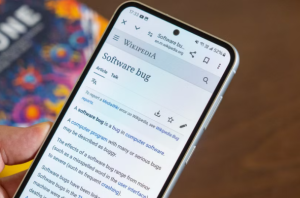
Your Android phone may seem to move on its own due to ghost touch issues, where the touchscreen registers
unintentional inputs without physical interaction. This phenomenon can stem from several key factors:
1.Buildup of foreign particles on the screen: Dust, dirt, grease, or moisture accumulation can interfere with the touch sensors, causing erratic screen responses as the system misinterprets particle movement as genuine touches.
2.Use of poor-quality or incompatible charging accessories: Low-grade adapters or cables often introduce electrical interference, disrupting the touchscreen’s calibration and leading to ghost touches; always opt for official accessories to minimize such risks.
3.Software glitches or malfunctioning apps: Bugs in the Android OS or background apps can conflict with system processes, resulting in unintended screen movements due to faulty sensor readings or resource conflicts.
We’ve all been there—our phone suddenly seems to have a mind of its own. Whether it’s opening apps, scrolling, or even restarting out of nowhere, it can be super frustrating and a bit worrying. So, what’s up with that? Let’s break it down.
Imagine this: you’re using your phone when it starts acting like it’s haunted—apps opening, screens scrolling, or the device rebooting without warning. It’s not just annoying; it can make you worry about your phone’s security. Let’s dive into some possible culprits.
Common Causes
Software Glitches
- System or App Bugs: Ever noticed weird behavior after an update? Sometimes, new software can come with bugs that make your phone act out. Apps that don’t play well with your operating system can also be troublemakers.
- Malware or Viruses: If your phone picks up some nasty malware, it might start doing things on its own. Malware can mess with your phone’s functions and even steal your personal info. Yikes.
- System Cache Clutter: Over time, the cache builds up and can slow things down or cause weird glitches. Clearing it out once in a while can help keep things running smoothly.
Hardware Issues
- Touch Screen Malfunction: If your screen has taken a tumble or had a run-in with water, it might register phantom touches. Damaged screens can lead to all kinds of unexpected actions on your phone.
- Sensor Failure: Problems with sensors like the accelerometer or gyroscope can trick your phone into thinking you’re tapping or moving it a certain way when you’re not.
- Button Issues: Faulty or stuck buttons can cause random restarts or other odd behavior.
- Mainboard Damage: Really severe damage, like from water or overheating, can mess with the mainboard and cause all sorts of problems.
Other Factors
- Electromagnetic Interference: Sometimes, strong electromagnetic fields from devices like your microwave or wireless router can interfere with your phone.
- Overheating: If your phone gets too hot, it might start shutting down apps or restarting to cool off.
- Battery and Charging Problems: Low battery or a faulty charging setup can make your phone unstable.
Fix It Up
Software Solutions
- Restart Your Phone: Sometimes, the good old “turn it off and on again” trick is all it takes to clear glitches and reset things.
- Update Everything: Keep your system and apps updated to fix bugs and compatibility issues.
- Clear Cache and Data: Head to Settings > Apps, pick the problematic app, and clear the cache and data.
- Scan for Malware: Grab a reputable antivirus app and give your phone a scan to kick out any unwelcome guests.
- Uninstall Suspicious Apps: If trouble started after downloading a new app, try uninstalling it. Stick to safe, well-known apps.
- Factory Reset: As a last resort, back up your data and reset your phone to its original settings. This will wipe everything but can fix stubborn issues.
Hardware Solutions
- Inspect and Clean the Screen: Power down and clean your screen gently. If it’s damaged, consider replacing it.
- Check Your Screen Protector: Sometimes the protector itself can cause problems. Make sure it’s properly installed, or replace it if needed.
- Check Physical Buttons: If buttons are sticky or not working right, give them a good clean or get professional help.
- Professional Repair: If you suspect internal damage, it might be time for a pro to take a look.
Other Handy Tips
- Reduce Interference: Keep your phone away from devices that might interfere with it.
- Keep Things Cool: Avoid overheating by not covering your phone and considering heat-dissipating accessories.
- Check Your Charging Setup: Replace damaged batteries or chargers and ensure you’re using certified equipment.
When your Android phone starts acting on its own, don’t panic. Try these steps to troubleshoot and hopefully get things back to normal. If all else fails, professional help might be the way to go. Good luck!
Is your Android phone acting possessed, moving around like it has a mind of its own? That’s the infamous “ghost touch” problem—when your touchscreen starts doing things without your say-so, like opening apps or dialing people at random. Seriously annoying, right? Let’s dig into why this might be happening.
What’s Messing with My Screen?
- Dodgy Charging Gear: Believe it or not, a sketchy charger could be to blame. Those low-quality chargers can mess with your screen’s sensitivity, especially when the phone’s plugged in. If ghost touches go wild when charging, try using an official charger to see if it helps.
- Screen Protector Drama: If you’ve slapped on a screen protector, it might be on wrong or just plain bad. Sometimes dust or air bubbles make the screen go haywire. Take it off for a bit and see if things get back to normal.
- Grime Galore: Dirty screens are a menace. Oils, dirt, and dust can throw off touch responses. Grab a soft cloth and give your screen a once-over—not just for ghost touches but to keep it fresh.
- Too Hot to Handle: An overheated phone isn’t just uncomfortable—it might start doing all kinds of weird stuff, including ghost touches. Keeping it cool is the name of the game, so don’t leave it basking in the sun.
- Software Shenanigans: Although less frequent, a rocky update or a wonky app can make your phone act weird too. Keep those updates rolling—your system and apps—and things might smooth out.
- Hardware Woes: Did the phone take a tumble? Cracks or damage can definitely screw up touch responsiveness. If it looks banged up, hitting up a repair shop might be your best bet.
- Malware Mischief: Rare, but possible—a malicious app could be screwing things up. Running a quick virus scan with a solid antivirus might kick that nasty stuff to the curb.
Troubleshooting Ghost Touch
Alright, let’s talk fixes:
- Upgrade Your Charger: Go with an official one to avoid interference.
- Get Scrubbin’: Clean up your screen with a soft cloth.
- Bye Bye, Screen Protector: Try ditching it for a bit and see if the problem goes away.
- Cool It: Let your device chill if it’s overheating.
- Update Party: Keep everything up-to-date, from your OS to apps.
- Factory Reset, Maybe: If all else fails, a reset might work—but back up your stuff!
Getting your phone back in shape might mean a trip to the service center if none of these tricks do the job.
To sum it all up, your Android’s going rogue due to things like wonky charging gear, botched screen protectors, dirt buildup, scorching temperatures, software or hardware hiccups, and perhaps even some sneaky malware.
So, your Android phone is acting like it’s got a mind of its own? Super annoying, right? Don’t worry, you’re not alone—this can happen for a bunch of reasons, and here are the common culprits and what you can do about them:
Darn Touchscreen Issues
If your phone’s jumping around or doing things you didn’t ask it to do, the touchscreen hardware could be causing headaches. We’re talking damaged bits, loose wires, or maybe some moisture sneaking in.
What can you do?
- Give your screen the once-over: Look for cracks or moisture damage hanging around.
- Try Safe Mode:
- Hold down the power button.
- Press “Power Off” until “Reboot to Safe Mode” pops up.
- If things calm down, some dodgy app’s probably the troublemaker.
- Still giving you grief? A trip to the phone doctor might be in order for repairs.
Software or App Drama
Sometimes apps muck everything up, especially those sneaky ones with overlay permissions. Or maybe your phone’s software is just having a weird moment without updates.
Here’s your game plan:
- Kick out any suspicious apps:
- Jump into Settings > Apps.
- Get rid of just-installed apps or ones with overlay permissions like chat heads.
- Turn off animations:
- Unlock Developer Options by tapping “Build Number” 7 times under Settings > About Phone.
- Set scales to “0.5x” or “Off.”
- Make sure you’re all updated! Head to Settings > System > Software Update.
Screen Protector or Mother Nature
Those screen protectors can be tricky! Plus, your environment may be throwing a curveball—static, humidity, whacky temperatures all mess with your screen.
What’s the fix?
- Take off that screen protector (just for a bit) and give the screen a good cleaning.
- Try avoiding those steamy, sunny spots when using your phone.
Gestures Gone Wild
Misbehaving gestures like “Lift to Wake” or tricky accessibility settings like TalkBack might be pulling strings without you knowing.
Ways to mellow out the chaos:
- Peep the accessibility settings:
- Head to Settings > Accessibility.
- Turn off TalkBack, Switch Access, or whatever extras are active.
- Reset gesture controls:
- Pop over to Settings > System > Gestures.
- Switch off “Double Tap to Wake” or its friends.
Nasty Malware or Adware
Sometimes creeper apps can hijack and mess with your inputs—sneaky ads, rogue background processes, you name it.
Here’s how to fight back:
- Run a security check: Grab Malwarebytes or Avast and let them do their thing.
- And if all else fails? Factory reset might be the last move:
- Back up your stuff in Settings > System > Backup.
- Hit Settings > System > Reset > Erase All Data.
Touch Calibration Got Weird
Using your phone like crazy or recent updates could mess up touch sensitivity.
Here’s your chance to sync things up:
- If you’re rocking a Samsung, try “Touch Screen Test” via Galaxy Store.
- If you’ve got a Google Pixel, flip on “Show Taps” in Developer Options to check responsiveness.
Whatever you do, if the phone keeps flipping out even in Safe Mode, don’t ignore those hardware issues! Software fixes can usually do the trick for smaller hiccups, though.
Ever had your Android phone act like it’s possessed, with the screen going haywire? Yep, that’s ghost touch for you. Here’s the skinny on how to sort out this headache:
First off, software quirks.
Your phone might be throwing a tantrum because of old bugs. Keep those updates rolling! You can usually find them in Settings → System → Software Updates. Hit that install button if there’s something new.
Grimy or damp screen.
Seriously, this one’s easy to overlook. Give your screen a good wipe with a microfiber cloth, and ditch your screen protector just in case it’s the troublemaker.
Touchscreen troubles.
If your screen’s taken a hit or is acting fishy, you might deal with ghost touches. Give it a look for any obvious damage.
Apps getting in the way.
Try safe mode to see if an app’s making mischief. Hold down the power button, then press and hold ‘Power Off’ till safe mode pops up.
Pesky malware or adware.
Sometimes the culprit’s lurking as rogue software. Get a trusted antivirus app to do the detective work and boot out any nasties.
When all else fails, factory reset.
Yep, the nuclear option. Backup your precious data first, then head to Settings → System → Reset → Factory Data Reset. Bye-bye glitches, but remember you’ll lose all your settings.
If you’ve run through these tricks and your phone’s still acting up, the pros might be your best bet. Don’t hesitate to reach out to the manufacturer or a tech wiz for help.
With these tips in your back pocket, you’ll hopefully tame that ghost touch and get your phone back on your side!
