How Do I Connect My Samsung to WiFi When It Asks for Security Type WEP, WPA2PSK, or WPA2/WPA Mixed?
How Do I Connect My Samsung to WiFi When It Asks for Security Type WEP, WPA2PSK, or WPA2/WPA Mixed?
2 Answers
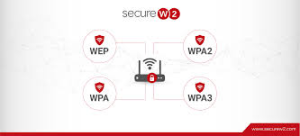
Enable WiFi
Go to Settings > “Network and Internet” > “WiFi”, then toggle the switch to enable WiFi functionality.
Select Target Network
From the list of available networks, tap your desired WiFi name (SSID). If a “Connect” button appears, select it.
Enter Password & Security Type
Input the WiFi password in the field provided.
If prompted for security type (WEP, WPA2PSK, or WPA2/WPA Mixed):Recommended: Check your router settings to confirm the exact type. Unknown type? Try WPA2/WPA Mixed first (common for modern routers), then WPA2PSK. Avoid WEP unless confirmed. Tap “Connect” after selection.
Verify Connection
Wait for the WiFi icon to appear in the status bar. If connection fails:
Re-enter the password/security type.
Restart the router or reset network settings (Settings > General Management > Reset Network Settings).
Trying to hook your Samsung up to WiFi and it throws you a curveball with all these security types like WEP, WPA2PSK, or a mixed bag of WPA2/WPA? No worries, these are just different ways your device tries to keep your wireless network locked down and secure. Let’s dive into how you can get connected smoothly.
First off, here’s a quick lowdown on those security types:
- WEP (Wired Equivalent Privacy): This one’s a grandpa in the security world. It’s pretty outdated, so if you’re still using WEP, consider upgrading!
- WPA (Wi-Fi Protected Access): Better than WEP and decent, but it doesn’t hold a candle to WPA2.
- WPA2 (Wi-Fi Protected Access II): This is the gold standard. Tightly locked down with advanced encryption.
- WPA2/WPA Mixed Mode: Handy if you’ve got devices that only talk WPA or some that are good with WPA2.
Now, here’s how you can get past this security hiccup and glide through to a successful connection:
- Check Those Router Settings: You gotta dig into your router’s settings. Type its IP address into a browser. Aim for WPA2 or mixed mode. Ditch WEP if it’s there—it’s like using a flip phone when everyone else has smartphones.
- Update Your Device: Keep your Samsung in the now. Glance over to your ‘Software Update’ in settings and make sure it’s running the latest version out there.
- Match Up the Security Type: When your device asks, pick the security type that aligns with your router’s setup. Plug in the network password—aka the security key—and you’re good to go.
- If All Else Fails, Reboot: Sometimes turning things off and back on solves a world of problems. Restart both the router and your Samsung. It’s cliché but effective.
- Ask for Help if Needed: If you’re still stuck in WiFi limbo, reaching out to your ISP or Samsung support might be your best bet. They know their stuff and can untangle more complex issues.
With these steps, your Samsung should be surfing the internet waves soon enough. Honestly, understanding your WiFi security helps keep the gremlins off your network and gets everything running shipshape. Good luck!
