Does A Google Home Work with An Iphone?
Does A Google Home Work with An Iphone?
5 Answers
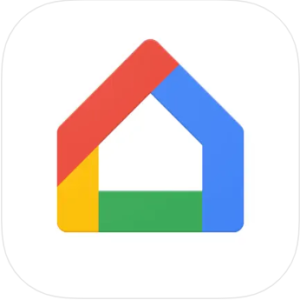
Yes, Google Home devices seamlessly integrate with iPhones, allowing full control through the Google Home app.
Ensure your iPhone connects to the same Wi-Fi network intended for the Google Home device. After plugging in the speaker and letting it boot up, it will audibly prompt you to launch the Google Home app on a mobile device. Download and install the dedicated Google Home app from the App Store on your iPhone. Open the app, tap “Get Started” on the welcome screen, and sign in with your preferred Google account—select from existing logins or add a new one.
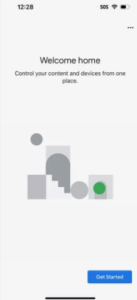
Complete the guided setup within the app to finalize configuration. Once operational, the app enables voice-activated control using commands like “Hey Google” or “OK Google” for queries, music playback, or task management, while also facilitating routines, smart home device oversight, and settings adjustments. Google Home continuously monitors its environment for these wake phrases, activating instantly to respond to user requests.
Sure thing! Let’s chat about whether a Google Home works with an iPhone. The short answer: absolutely, they can play nice together.
Compatibility
- System Requirements: Google Home gets along with iPhones running iOS 10.0 or later.
- Network Requirements: Just make sure both your iPhone and the Google Home are hooked up to the same Wi-Fi network.
Setup Steps
- Download the Google Home App: Head over to the App Store on your iPhone, search for “Google Home,” and install the app.
- Connect to Wi-Fi: Get your iPhone on the Wi-Fi network you’ll use for Google Home. Then, fire up the Google Home device.
- Add the Device: Open the Google Home app, tap that little “+” icon, choose “Set up device,” and pick “New device.” The app will find your Google Home. Tap “Next” to move on.
- Sign in to Your Google Account: You’ll need to log into your Google account. It helps to use the same one on both devices.
- Complete Setup: Follow any on-screen steps like naming your device and linking services.
- Customize Preferences: Go wild adjusting settings in the Google Home app—assigning rooms, setting up routines, and tweaking voice settings.
Usage Scenarios
- Controlling Smart Devices: Use voice commands to, say, turn off the lights or tweak your thermostat. Just make sure the smart devices are Google Home-friendly.
- Playing Music and Audio: Link up your music services, like Spotify, and tell Google Home what you want to hear. You can also stream from your iPhone via Bluetooth.
- Getting Information and Answers: Need the weather or the latest news? Just ask Google Home.
- Managing Routines: Set up routines like “Good morning” that can switch on lights, play news, and adjust the thermostat all at once.
Troubleshooting Common Issues
- Network Connectivity Issues: If your devices aren’t on the same Wi-Fi network or the signal’s wonky, you might run into problems. Check the network settings.
- App Issues: If the app’s being glitchy, update it. Still having issues? Try reinstalling it.
- Bluetooth Pairing Issues: Having trouble with Bluetooth? Get both devices in pairing mode. On your iPhone, go to Settings > Bluetooth. On Google Home, say “Ok Google, Bluetooth pairing” or use the app.
- Voice Command Issues: If Google Home’s not listening, check that the mic is on. Make sure the language and accent settings in the app are spot-on, too.
Bottom line: Google Home and iPhones can work together really well. Just grab the Google Home app, follow those setup steps, and you’ll be all set for some smart home magic. And if you hit any snags, hopefully, those troubleshooting tips will help you out.
Alright, so you’re wondering if a Google Home can buddy up with your iPhone, huh? The short answer is: yep, it sure can! Here’s the deal.
Google Home is totally compatible with iPhones. If you’ve got one running iOS 16.1 or later, all you need to do is snag the Google Home app from the App Store, and you’re in business!
Now, when it comes to getting everything set up, there’s a bit of a dance involved:
- First, grab the Google Home app from the App Store – it’s your ticket to managing those nifty smart devices.
- You’ll wanna make sure your iPhone’s hooked up to the same Wi-Fi you plan on using with Google Home. Trust me, this step makes all the difference in how things gel together.
Once you’ve got the app, sign in with your Google account. No account? No problem. You can whip one up in a jiffy. When you’re in, the app will guide you step-by-step through the setup – you’ll be naming your digs, pinpointing location, and getting that Wi-Fi rhythm going.
Once you’ve got Google Home off the ground, saying “Hey Google” or “OK Google” lets you chat like an old friend with your devices. You’ll have control over the whole shebang of smart gadgets – think lights, cameras, and thermostats. You can even set routines for automating stuff or stream tunes through services that play nice with your setup. Plus, with security cameras linked to your account, you might just feel like you’re living in the future.
Bottom line: If you’re using an iPhone and wanna dive into the world of Google Home, it’s all systems go!
Hey there! If you’re wondering whether Google Home works with an iPhone, the answer is a resounding yes. You can absolutely pair them together, though there might be some quirks to keep in mind. Here’s a rundown of the essentials and how to make the most of this tech duo:
First things first, Google Home devices like Nest speakers and displays can totally vibe with iPhones. All you need is the Google Home app—just make sure your iOS is version 14.0 or higher. It lets you do all the cool stuff you’d expect: set up devices, create smart home routines, control stuff remotely, and use voice commands with the Google Assistant app (you gotta download that separately, though).
However, there’s a little hitch—iPhones love Siri by default. So rather than just telling your Google Home what to do out of the blue like Android folks, you’ll need to start with “Hey Google.” No biggie, right?
Curious about getting your Google Home set up with your iPhone? Here’s the scoop: Grab the Google Home app and Google Assistant if you want that voice control action. Keep your iOS updated—16.0’s ideal. Setting up involves linking your Google Home to Wi-Fi through the app; just follow the prompts! For voice commands, sign into the Google Assistant app and make sure your mic is ready to roll. Got smart gadgets around? Link them up in the Google Home app under Automations.
Now, let’s address some common hiccups. If your voice commands aren’t responding, it’s likely a permissions thing—microphone setting should be toggled on and background app refresh needs a green light, too. And if your Google Home is acting up (think: offline snafus), a quick router reboot or a firmware update can save the day.
Here’s where things get interesting: iPhones and Androids aren’t exactly twins when it comes to Google Home compatibility. Siri reigns as the default voice assistant on iPhones, whereas Android users have Google Assistant. Android also supports NFC pairing, which iPhones don’t. Casting from apps is more limited on iPhones—only a few like YouTube and Spotify are fully in sync.
Privacy-wise, Google Home encrypts interactions, and you can manage or delete this data via the My Activity dashboard. Just remember to check out app permissions on your iPhone—monthly reviews keep things tidy—and consider disabling the Voice & Audio Activity if data collection concerns you.
Want to make the most of your setup? Mixing Apple HomeKit-compatible devices with your Google Home can give Siri a leg up. Syncing calendars and reminders by enabling Personal Results in Google Home settings wouldn’t hurt either.
So, there you have it! With a bit of know-how, your iPhone and Google Home can be best buds, despite a few quirks. Dive into those features like multi-room audio or Nest Aware subscriptions for an even richer experience! Try these tips and soon enough, your Google Home ecosystem will feel like second nature. Cheers!
Sure thing! You can totally use a Google Home with your iPhone. Just snag the Google Home app from the App Store, and you’ll be setting up your device in no time.
Here’s how to get started:
- First off, grab the Google Home app from the App Store and get it on your iPhone.
- Pop open the app and log in with your Google account.
- Follow the instructions on the screen to link your Google Home to your Wi-Fi.
- Tweak the settings to fit your preferences.
Once everything’s set up, you’re good to go with voice commands using Google Assistant. You’ll be able to control your smart stuff, jam out to music, get the lowdown on the weather, and more, all with your phone.
If you hit a snag, Google’s support pages or other tech resources are packed with tricks for fixing things up. Happy tech-ing!
