Can Two Different Airpods Work Together?
Can Two Different Airpods Work Together?
5 Answers

Yes, two different AirPods can function as a pair only if they belong to the same model and generation. Compatibility is critical—pairing AirPods from different generations (e.g., first-generation with second-generation) will fail due to hardware differences like chip inconsistencies. Follow these steps to pair them successfully:
Disconnect from existing devices: Open the Settings app on your iPhone, iPad, or iPod touch, navigate to Bluetooth, and select your AirPods. Tap the “Forget This Device” option to unpair them.
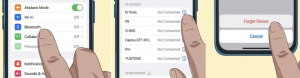
Reset both AirPods: Place both AirPods in the charging case with the lid closed. Press and hold the setup button on the back of the case for about 15 seconds until the status light flashes amber and then white. This resets the pairing configuration.
Re-pair with your device: Keep the lid open with both AirPods inside. Bring the case near your device, and a setup animation should appear. Tap “Connect” and follow the prompts to complete pairing. Ensure the charging case is compatible with your AirPods model during this process.
For non-Apple devices (e.g., Android phones), you can also pair AirPods by enabling Bluetooth and holding the setup button until the status light flashes white, then selecting them from the Bluetooth list.
Can Two Different AirPods Work Together?
Sure thing, AirPods offer an awesome and hassle-free audio experience. But a lot of folks are curious if they can use two different AirPods together. Let’s dive into how it works and what you need to keep in mind.
Compatibility of Different AirPods
First off, AirPods from different generations or models can’t be paired together. So, if you’ve got a first-gen and a second-gen AirPod, they won’t sync up because of the different chips inside—W1 for the first generation and H1 for the second. However, if you have two AirPods from the same generation but from different sets, they can work together. For instance, you could use the left AirPod from one set and the right from another set of the same generation. Just remember, even within the same generation, slight differences in firmware or hardware might mess with the performance a bit.
How to Make Two Different AirPods Work Together
Pairing Process
Got two AirPods of the same generation? Here’s how you can pair them up:
- Pop open the charging case of your existing AirPod.
- Place the new AirPod in the charging case and close the lid.
- Open the lid again. If you’re on an iPhone or iPad, you should get a prompt to pair the new AirPod with your current one.
- Tap the prompt to finish the pairing.
Resetting the AirPods
If pairing gives you a hard time, you might need to reset them. Here’s what you do:
- Stick both AirPods in the charging case.
- Close the lid.
- Find the setup button on the back of the case.
- Hold down the setup button until the status light starts flashing white.
- Release the button once it’s flashing white. Your AirPods are now in pairing mode and ready to connect to your device.
Firmware Update
It’s a good idea to make sure both AirPods are on the same firmware. If one’s running an older version, it might not sync up well. To check, head to the settings app on your iPhone or iPad, go to Bluetooth, and tap the info button next to your AirPods. The firmware version will be listed in the About section.
Considerations and Limitations
Audio Quality
When you mix new and old AirPods, you might notice a slight difference in audio quality. That’s because the new AirPod may not be perfectly calibrated with the existing one.
Battery Life
Mixing and matching AirPods can also mess with battery life. If the new AirPod has a different battery life, you’ll need to adjust your charging habits to keep both earbuds juiced up.
Warranty and Support
If you buy a replacement AirPod, it might not fall under the same warranty as your original set. Check with Apple or the reseller about the warranty and support.
What Really Matters
When it comes down to it, yes, you can use two different AirPods from the same generation together. But keep these tips and quirks in mind to make sure everything runs smoothly. Still, for the best performance, sticking with a complete set from the same generation is the way to go.
Alright, here’s the deal with using two different AirPods together. It all boils down to whether these little earbuds are compatible and how you get them to pair up—and this isn’t as straightforward as you might hope.
Compatibility Check
AirPods come in different generations, bringing their own techie specs to the table. First-gen models rock the W1 chip, while anything from the second gen onward, including the snazzy AirPods Pro, come packed with the H1 chip. So, trying to get a first-gen AirPod to team up with a second-gen is like trying to make a mismatched puzzle piece fit. Simply put, it won’t work because the chips speak different languages.
What to Do If You Want Them to Play Nice Together
Now, say you’ve got two AirPods from the same generation, and they’re willing to cooperate. Here’s the step-by-step scoop:
- Unpair Your Old Buddies: First thing, ditch the old connections. Head to your Bluetooth settings and hit ‘forget’ on any AirPods you’ve linked up before.
- Reset That Charging Case: Plop both AirPods in the case, and keep it open. Tap the button on the back till the fancy light goes from amber to white. This means you’ve hit reset.
- Do the Dance to Pair Them: With the freshly reset case open near your iPhone or iPad, you’ll see an animation pop-up asking you to connect. Follow those prompts like you’re following a recipe.
- Wrap up the Connection: Keep an eye on any extra pop-ups, and before you know it, they’re connected.
But There’s a Catch
Here’s where it gets a bit dicey: even if you manage to get mismatched AirPods talking to each other, there could be some hiccups:
- Audio Quality: Don’t expect them to sound like a dream team, especially if you’d think each AirPod might play differently than the other.
- Features: Some cool bits and bobs might not work perfectly like a pair from the same batch would.
Always make sure the firmware is up-to-date; it’s a small thing, but can keep them in sync.
The Big Picture
So yeah, you can get two different AirPods to work together, as long as they’re from the same generation. Just keep your ears peeled for possible bumps in audio quality or functionality. It’s a bit of a hack, but if you’re patient, it gets the job done!
Can Two Different AirPods Work Together?
Sure thing, mixing up two different AirPods can definitely work, but here’s the deal: it depends on a few things like your device, the AirPods model, and what you’re trying to do. Let’s break it down:
1. Sharing Audio on One Device
Apple’s got this sweet Audio Sharing feature that lets you hook up two pairs of AirPods (or other compatible headphones) to one iDevice. It’s perfect for when you’re watching a movie or jamming to tunes with a friend.
To make this work, you need:
- AirPods that play nice with your device, like AirPods 2nd gen, AirPods Pro, or AirPods Max.
- Your device should be running iOS 13 or later (for iPhone/iPad) or tvOS 13 or later (for Apple TV).
Steps to Share Audio:
- Connect one pair of AirPods to your device via Bluetooth.
- Pull up the Control Center (on iPhone/iPad) or Audio Controls (on Apple TV).
- Hit the AirPlay icon (the triangle with circles) and go for Share Audio.
- Pop the second pair of AirPods next to your device, crack open the case, and follow the on-screen prompts to pair.
A couple of things to keep in mind:
- You might notice a bit of difference in audio quality and sync between the two pairs.
- Each pair has its volume control in the Control Center, so you can tweak them separately.
2. Hooking Up to Two Separate Devices
So here’s the thing, AirPods won’t stream audio from different devices at the same time but switching between devices logged into the same Apple ID is a breeze. Like, if your jams are playing on an iPhone, your AirPods will jump to a Mac if you start up a video call.
For Non-Apple Devices, there’s a bit of a workaround:
- Pair one AirPod to Device A (say, an Android phone) by opening the case and connecting via Bluetooth.
- Take one AirPod out and close the case.
- Reopen the case, hold the pairing button, then pair the second AirPod to Device B (like a tablet).
Note: This splits the stereo pair, so each AirPod hooks up to its own device (left for Device A, right for Device B).
3. Compatibility Issues
If things don’t quite mesh with two AirPods, it could be because:
- They’re from different generations (like 1st gen and Pro), throwing off the sync due to hardware/software quirks.
- To fix it: Check the model numbers in Settings > General > About > AirPods.
- Running on outdated software that lacks Audio Sharing support.
- To fix it: Update your device to the latest OS.
- Bluetooth conflicts might mess things up—interference or previous pairings can cause problems.
- To fix it: Reset both AirPods (hold the case button for about 15 seconds until the LED flashes amber/white) and reconnect.
4. Real-world Scenarios
- Shared Listening: Use Audio Sharing for synced vibing on one device.
- Split Use: Let each AirPod work its solo magic on different devices (like taking calls on one while you groove to music on the other).
Key Things to Consider:
- Sharing audio can drain your device’s battery quicker.
- Keep your AirPods within the Bluetooth range (around 30 feet) of the device.
- Non-Apple Devices miss out on fun stuff like Audio Sharing and automatic switching.
Knowing these tricks can help you pair up AirPods for shared fun or multitasking without getting tripped up by compatibility issues. Cheers!
Alright, here’s the scoop: You can definitely pair two different AirPods, but they’ve got to be from the same generation and model. So, if you’ve got a left AirPod from Gen 2 hanging around and want to buddy it up with a right AirPod from Gen 2, you’re good to go. Mixing a Gen 1 with a Gen 2? Not gonna happen, sorry.
Now, let’s dive into how to get them working together. First thing’s first—double-check that they’re compatible. Apple Support or your product docs can help clear up any confusion there.
Next, give your AirPods a reset. Toss both of them in the charging case, shut the lid, and let them chill for 30 seconds. Then pop the lid open and hold down that setup button on the back of the case ‘til you see the status light flashing white.
Alright, on to connecting. On your iPhone or iPad, head over to Settings > Bluetooth and make sure Bluetooth’s switched on. Keep the case open and near your device, then just follow the instructions that pop up on your screen—it’s pretty straightforward.
Here’s the kicker: To keep everything in tip-top shape, make sure your AirPods’ firmware is up-to-date. Put them in the case, connect the case to some power, and hang onto your paired iPhone nearby.
Follow these steps, and those AirPods should be working together like peanut butter and jelly. If you need more info, the folks over at Apple Support are your best bet.
